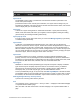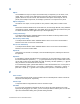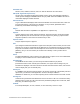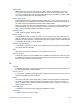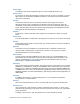Script Steps Reference
Table Of Contents
- Script steps reference (alphabetical list)
- About script steps
- Control script steps
- Navigation script steps
- Editing script steps
- Fields script steps
- Set Field
- Set Field By Name
- Set Next Serial Value
- Insert Text
- Insert Calculated Result
- Insert From Device
- Insert From Index
- Insert From Last Visited
- Insert From URL
- Insert Current Date
- Insert Current Time
- Insert Current User Name
- Insert Picture
- Insert Audio/Video
- Insert PDF
- Insert File
- Replace Field Contents
- Relookup Field Contents
- Export Field Contents
- Records script steps
- New Record/Request
- Duplicate Record/Request
- Delete Record/Request
- Delete Portal Row
- Delete All Records
- Open Record/Request
- Revert Record/Request
- Commit Records/Requests
- Copy Record/Request
- Copy All Records/Requests
- Import Records
- Export Records
- Save Records As Excel
- Save Records As PDF
- Save Records As Snapshot Link
- Truncate Table
- Found Sets script steps
- Windows script steps
- Files script steps
- Accounts script steps
- Spelling script steps
- Open Menu Item script steps
- Miscellaneous script steps
- Show Custom Dialog
- Allow Formatting Bar
- Refresh Object
- Beep
- Speak (OS X)
- Dial Phone
- Install Plug-In File
- Install Menu Set
- Set Web Viewer
- Open URL
- Send Mail
- AVPlayer Play
- AVPlayer Set Playback State
- AVPlayer Set Options
- Refresh Portal
- Send DDE Execute (Windows)
- Perform AppleScript (OS X)
- Execute SQL
- Send Event
- Comment
- Flush Cache to Disk
- Exit Application
- Get Directory
- Enable Touch Keyboard
- Glossary
O
F
ILEMAKER PRO SCRIPT STEPS REFERENCE 296
O
Object
On a FileMaker Pro layout, an object is a discrete entity or shape that you can select, move,
modify, delete, or name. Lines, fields, buttons, popovers, panel controls, portals, imported
graphics, blocks of text, tab controls, and web viewers are objects. Some objects, such as
portals, have multiple components; for example, a portal row is a component of a portal.
Object component
An element of an object, such as a portal row of a portal or a slide panel of a slide control.
ODBC
An API that uses SQL statements to access data from, and exchange data with, many database
management systems. FileMaker
Pro uses ODBC drivers to share data (as a data source) and
to interact with data from other applications (as a client application).
1-away relationship
A correspondence between database tables in which two tables are directly related to each
other, with no other tables between them.
One-to-many relationship
A correspondence between data in database tables in which one record in the first table is
related to more than one record in another table.
One-to-one relationship
A correspondence between data in database tables in which one record in the first table is
related to one record in another table.
Operands
Components of a formula. For example, in the formula Quantity*Price, Quantity and Price are
the operands.
Operators
In calculations, symbols that indicate how to combine two or more expressions. These include
the standard arithmetic operators (+, -, /, *), logical operators that set up conditions that must be
met to make a value true or false (AND, OR, XOR, and NOT), and find operators (<, =, @) that
help you limit the records defined in a find request.
In the relationships graph, symbols that define the match criteria between one or more pairs of
fields in two tables. These include: != (not equal), > (greater than), < (less than), = (equal), <=
(less than or equal to), >= (greater than or equal to) and x (all rows, or Cartesian product).
P
Panel control
Panel controls include the tab control and slide control. Individual panels of these controls are
tab panels and slide panels, respectively.
Parent script
A script that defines script parameters and can call other scripts.
Part label
In Layout mode, the label that appears at the left or side of the bottom dividing line of each
layout part. By dragging it up or down, you can use the part label to resize a part. You can also
open the Part Definitions dialog box by double-clicking the label.