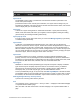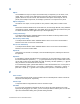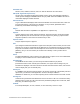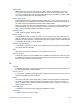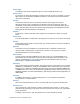Script Steps Reference
Table Of Contents
- Script steps reference (alphabetical list)
- About script steps
- Control script steps
- Navigation script steps
- Editing script steps
- Fields script steps
- Set Field
- Set Field By Name
- Set Next Serial Value
- Insert Text
- Insert Calculated Result
- Insert From Device
- Insert From Index
- Insert From Last Visited
- Insert From URL
- Insert Current Date
- Insert Current Time
- Insert Current User Name
- Insert Picture
- Insert Audio/Video
- Insert PDF
- Insert File
- Replace Field Contents
- Relookup Field Contents
- Export Field Contents
- Records script steps
- New Record/Request
- Duplicate Record/Request
- Delete Record/Request
- Delete Portal Row
- Delete All Records
- Open Record/Request
- Revert Record/Request
- Commit Records/Requests
- Copy Record/Request
- Copy All Records/Requests
- Import Records
- Export Records
- Save Records As Excel
- Save Records As PDF
- Save Records As Snapshot Link
- Truncate Table
- Found Sets script steps
- Windows script steps
- Files script steps
- Accounts script steps
- Spelling script steps
- Open Menu Item script steps
- Miscellaneous script steps
- Show Custom Dialog
- Allow Formatting Bar
- Refresh Object
- Beep
- Speak (OS X)
- Dial Phone
- Install Plug-In File
- Install Menu Set
- Set Web Viewer
- Open URL
- Send Mail
- AVPlayer Play
- AVPlayer Set Playback State
- AVPlayer Set Options
- Refresh Portal
- Send DDE Execute (Windows)
- Perform AppleScript (OS X)
- Execute SQL
- Send Event
- Comment
- Flush Cache to Disk
- Exit Application
- Get Directory
- Enable Touch Keyboard
- Glossary
M
F
ILEMAKER PRO SCRIPT STEPS REFERENCE 294
List View
Displays records one record at a time in a
list format. To select this view, click List View in the
layout bar.
List view layout
A type of Report layout in which field
s that you specify appear in columns across the screen or
page in one line. Field names are in the header part and the footer part is blank. (In previous
versions of FileMaker Pro, a List view layout was a predefined layout
type.)
Locked object
An object on a layout that cannot be ed
ited or deleted. To lock or unlock an object, select it in
Layout mode. In the Inspector, click the Position
tab, then choose Lock or Unlock in the
Arrange & Align area. If an object is locked, its selection handle
s dim.
Lookup
A lookup matches records and copie
s data from a related table into a field in the current table.
After data is copied, it becomes part of the current table (as well as existing in the table it was
copied from). Data copied to a table doesn't automatically change when the values in the related
table change.
Lookup source field
The field in the related table that con
tains the data you want copied during a lookup.
Lookup target field
The field that you want data c
opied to during a lookup.
M
Many-to-many relationship
A correspondence between da
ta in database tables in which more than one record in the first
table is related to more than one record in another table, and more than one record in that table
is related to more than one record in the first table.
Match field
For relational databases and lookup
s, a field in a source table and a field in a related table that
contain values you want to use to find matching records. (A match field is sometimes called a
key field or trigger field.) In the relationships graph, match fields appear in italics.
For importing records, values in the ma
tch fields determine which records in the source table
update which records in the target table.
Menu
A list of menu items. Each menu has a
title that appears on the menu bar.
Menu bar
The area at the top of the window (Windows
) or screen (OS X) that displays the installed menu
set.
Menu item
One item listed in a menu on the men
u bar. A menu item corresponds with one command,
submenu, or separator.
Menu item properties
All the settings for a menu item, includ
ing platform, display title, shortcut, and action.