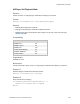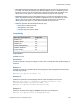Script Steps Reference
Table Of Contents
- Script steps reference (alphabetical list)
- About script steps
- Control script steps
- Navigation script steps
- Editing script steps
- Fields script steps
- Set Field
- Set Field By Name
- Set Next Serial Value
- Insert Text
- Insert Calculated Result
- Insert From Device
- Insert From Index
- Insert From Last Visited
- Insert From URL
- Insert Current Date
- Insert Current Time
- Insert Current User Name
- Insert Picture
- Insert Audio/Video
- Insert PDF
- Insert File
- Replace Field Contents
- Relookup Field Contents
- Export Field Contents
- Records script steps
- New Record/Request
- Duplicate Record/Request
- Delete Record/Request
- Delete Portal Row
- Delete All Records
- Open Record/Request
- Revert Record/Request
- Commit Records/Requests
- Copy Record/Request
- Copy All Records/Requests
- Import Records
- Export Records
- Save Records As Excel
- Save Records As PDF
- Save Records As Snapshot Link
- Truncate Table
- Found Sets script steps
- Windows script steps
- Files script steps
- Accounts script steps
- Spelling script steps
- Open Menu Item script steps
- Miscellaneous script steps
- Show Custom Dialog
- Allow Formatting Bar
- Refresh Object
- Beep
- Speak (OS X)
- Dial Phone
- Install Plug-In File
- Install Menu Set
- Set Web Viewer
- Open URL
- Send Mail
- AVPlayer Play
- AVPlayer Set Playback State
- AVPlayer Set Options
- Refresh Portal
- Send DDE Execute (Windows)
- Perform AppleScript (OS X)
- Execute SQL
- Send Event
- Comment
- Flush Cache to Disk
- Exit Application
- Get Directory
- Enable Touch Keyboard
- Glossary
Miscellaneous script steps
F
ILEMAKER PRO SCRIPT STEPS REFERENCE 269
Tips on usage
• FileMaker Pro can use the Perform AppleScript script step to send Apple events to itself
or to FileMaker Pro software running on other machines.
• Use Perform AppleScript to pass image data between FileMaker Pro and other
applications. With AppleScript, you can pass images stored in container fields to other
applications or pass images into FileMaker Pro container fields.
• Use Perform AppleScript to communicate with applets and other scriptable applications.
For example, if you have created an AppleScript applet with sub-routines, you can call
the handlers using the Perform AppleScript command, like this:
Perform AppleScript ["tell application "My Applet" to
doMyRoutine()"]
Example 1
Opens the Documents folder of the current OS X User.
Perform AppleScript ["tell application "Finder" (*enter line break*)
activate (*enter line break*) set x to path to documents folder (*enter
line break*) open x (*enter line break*) end tell"]
Example 2
Sets the bounds of the Documents window to the specified size. The Documents folder must be
open before this script runs.
Perform AppleScript ["tell application "Finder" to set bounds of window
"Documents" to {170, 70, 1000, 600}"]
Example 3
Calculates and performs the AppleScript to install a network printer. "\" tells FileMaker Pro to
recognize the symbol that follows as a character and not as a calculation operator.
Perform AppleScript ["do shell script \"lpadmin -p " & Printers::Name & "
-E -v lpd://" & Printers::IP Address & " -P /Library/Printers/PPDs/
Contents/Resources/" & Substitute ( Printers::Driver Name ; " " ; "\\\ " )
& ".gz -D \\\"" & Printers::Description & "\\\"\""]