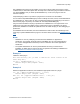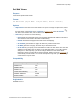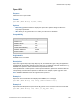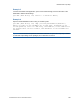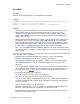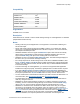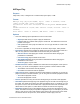Script Steps Reference
Table Of Contents
- Script steps reference (alphabetical list)
- About script steps
- Control script steps
- Navigation script steps
- Editing script steps
- Fields script steps
- Set Field
- Set Field By Name
- Set Next Serial Value
- Insert Text
- Insert Calculated Result
- Insert From Device
- Insert From Index
- Insert From Last Visited
- Insert From URL
- Insert Current Date
- Insert Current Time
- Insert Current User Name
- Insert Picture
- Insert Audio/Video
- Insert PDF
- Insert File
- Replace Field Contents
- Relookup Field Contents
- Export Field Contents
- Records script steps
- New Record/Request
- Duplicate Record/Request
- Delete Record/Request
- Delete Portal Row
- Delete All Records
- Open Record/Request
- Revert Record/Request
- Commit Records/Requests
- Copy Record/Request
- Copy All Records/Requests
- Import Records
- Export Records
- Save Records As Excel
- Save Records As PDF
- Save Records As Snapshot Link
- Truncate Table
- Found Sets script steps
- Windows script steps
- Files script steps
- Accounts script steps
- Spelling script steps
- Open Menu Item script steps
- Miscellaneous script steps
- Show Custom Dialog
- Allow Formatting Bar
- Refresh Object
- Beep
- Speak (OS X)
- Dial Phone
- Install Plug-In File
- Install Menu Set
- Set Web Viewer
- Open URL
- Send Mail
- AVPlayer Play
- AVPlayer Set Playback State
- AVPlayer Set Options
- Refresh Portal
- Send DDE Execute (Windows)
- Perform AppleScript (OS X)
- Execute SQL
- Send Event
- Comment
- Flush Cache to Disk
- Exit Application
- Get Directory
- Enable Touch Keyboard
- Glossary
Miscellaneous script steps
F
ILEMAKER PRO SCRIPT STEPS REFERENCE 259
Example 1
Goes to the Customers layout, performs a find, and sends a prewritten email to the address in the
Email field in the current record without prompting the user.
Go to Layout ["Customers"]
Perform Find [Restore]
Send Mail [Send via E-mail Client; With dialog: Off; To: Customers::Email;
Subject: Invoices::Summary; Message: "Dear Customer,¶¶Thank you for your
business."]
#The Collect addresses across found set option is not selected.
Example 2
Saves the current record as a PDF, then emails the PDF to the address in the Email field in the
current record.
Go to Layout ["Print Invoices"]
Save Records as PDF [Restore; With dialog: Off; "Invoice.pdf"; Current
record]
Send Mail [Send via E-mail Client; With dialog: Off; To: Customers::Email;
Subject: Invoices::Summary; Message: "Dear Customer,¶¶Thank you for your
business. Your invoice is attached."; "Invoice.pdf"]
Go to Layout [original layout]