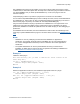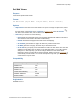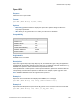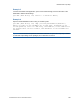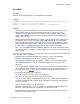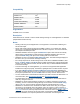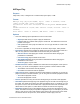Script Steps Reference
Table Of Contents
- Script steps reference (alphabetical list)
- About script steps
- Control script steps
- Navigation script steps
- Editing script steps
- Fields script steps
- Set Field
- Set Field By Name
- Set Next Serial Value
- Insert Text
- Insert Calculated Result
- Insert From Device
- Insert From Index
- Insert From Last Visited
- Insert From URL
- Insert Current Date
- Insert Current Time
- Insert Current User Name
- Insert Picture
- Insert Audio/Video
- Insert PDF
- Insert File
- Replace Field Contents
- Relookup Field Contents
- Export Field Contents
- Records script steps
- New Record/Request
- Duplicate Record/Request
- Delete Record/Request
- Delete Portal Row
- Delete All Records
- Open Record/Request
- Revert Record/Request
- Commit Records/Requests
- Copy Record/Request
- Copy All Records/Requests
- Import Records
- Export Records
- Save Records As Excel
- Save Records As PDF
- Save Records As Snapshot Link
- Truncate Table
- Found Sets script steps
- Windows script steps
- Files script steps
- Accounts script steps
- Spelling script steps
- Open Menu Item script steps
- Miscellaneous script steps
- Show Custom Dialog
- Allow Formatting Bar
- Refresh Object
- Beep
- Speak (OS X)
- Dial Phone
- Install Plug-In File
- Install Menu Set
- Set Web Viewer
- Open URL
- Send Mail
- AVPlayer Play
- AVPlayer Set Playback State
- AVPlayer Set Options
- Refresh Portal
- Send DDE Execute (Windows)
- Perform AppleScript (OS X)
- Execute SQL
- Send Event
- Comment
- Flush Cache to Disk
- Exit Application
- Get Directory
- Enable Touch Keyboard
- Glossary
Miscellaneous script steps
F
ILEMAKER PRO SCRIPT STEPS REFERENCE 251
Only FileMaker plug-in files can be installed. If a non-plug-in file is located in the target or active
container field, no action takes place when the script runs. In Windows, plug-ins have the extension
.fmx (32-bit FileMaker
Pro) or .fmx64 (64-bit FileMaker Pro). In OS X, the plug-ins have the
extension .fmplugin.
Compressed plug-in files in .zip format or plug-in files in .tar format can’t be installed.
You can use the Get(InstalledFMPlugins) function to identify the name, version, and enabled state of
an installed plug-in. This function can help you determine whether the installed plug-in is newer or
older than the plug-in required by the solution file. See Get(InstalledFMPlugins).
Plug-ins must be enabled in the plug-in preferences for FileMaker Pro to recognize them. If the
Install Plug-In File script step installs a plug-in update but the plug-in is disabled in the plug-in
preferences, FileMaker
Pro installs the update but does not enable the plug-in. See Setting plug-in
preferences.
For FileMaker Server-hosted files, the server administrator needs to allow the Install Plug-In File
script step to update FileMaker
Server plug-ins in the Server Admin Console. See FileMaker Server
Help.
Notes
• FileMaker Pro can only install plug-ins that match the FileMaker Pro application’s
architecture. For example, the 64-bit version of FileMaker Pro can only install 64-bit plug-
ins. Use the Get(ApplicationArchitecture) function to determine the current application's
architecture.
• The system administrator can use the personalization file during a volume license
installation to disable plug-ins and prevent plug-in updates from installing in FileMaker
Pro.
See
FileMaker Pro Network Install Setup Guide.
Example 1
Installs the Video plug-in.
Show Custom Dialog ["Do you want to install the latest version of the
Video Plug-In?"]
If [Get ( LastMessageChoice ) = 1]
Install Plug-In File[Plugins::Video]
End If
Example 2
Detects the application architecture, then installs the appropriate version of a plug-in.
If [ Get ( ApplicationArchitecture ) = "i386"]
Install Plug-In File [Plugins::32bit]
Else If ( Get ( ApplicationArchitecture ) = "x86_64"]
Install Plug-In File [Plugins::64bit]
End If