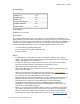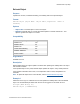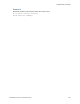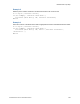Script Steps Reference
Table Of Contents
- Script steps reference (alphabetical list)
- About script steps
- Control script steps
- Navigation script steps
- Editing script steps
- Fields script steps
- Set Field
- Set Field By Name
- Set Next Serial Value
- Insert Text
- Insert Calculated Result
- Insert From Device
- Insert From Index
- Insert From Last Visited
- Insert From URL
- Insert Current Date
- Insert Current Time
- Insert Current User Name
- Insert Picture
- Insert Audio/Video
- Insert PDF
- Insert File
- Replace Field Contents
- Relookup Field Contents
- Export Field Contents
- Records script steps
- New Record/Request
- Duplicate Record/Request
- Delete Record/Request
- Delete Portal Row
- Delete All Records
- Open Record/Request
- Revert Record/Request
- Commit Records/Requests
- Copy Record/Request
- Copy All Records/Requests
- Import Records
- Export Records
- Save Records As Excel
- Save Records As PDF
- Save Records As Snapshot Link
- Truncate Table
- Found Sets script steps
- Windows script steps
- Files script steps
- Accounts script steps
- Spelling script steps
- Open Menu Item script steps
- Miscellaneous script steps
- Show Custom Dialog
- Allow Formatting Bar
- Refresh Object
- Beep
- Speak (OS X)
- Dial Phone
- Install Plug-In File
- Install Menu Set
- Set Web Viewer
- Open URL
- Send Mail
- AVPlayer Play
- AVPlayer Set Playback State
- AVPlayer Set Options
- Refresh Portal
- Send DDE Execute (Windows)
- Perform AppleScript (OS X)
- Execute SQL
- Send Event
- Comment
- Flush Cache to Disk
- Exit Application
- Get Directory
- Enable Touch Keyboard
- Glossary
Miscellaneous script steps
F
ILEMAKER PRO SCRIPT STEPS REFERENCE 242
Example 1
Performs a find. If no records were found, displays a custom dialog box.
Perform Find [Restore]
If [Get (FoundCount) = 0]
Show Custom Dialog ["No records were found."]
End If
Example 2
Creates a new record, prompts the user to enter information, then goes to the Customer Details
layout. The first button is Cancel so that users don't inadvertently create a record by pressing Return
or Enter in the custom dialog box.
Freeze Window
New Record/Request
Show Custom Dialog ["New Customer"; "Enter information into the fields
below:"; Customers::Company; Customers::Name; Customers::City]
If [Get ( LastMessageChoice ) = 1]
Delete Record/Request [With dialog: Off]
Else
Go to Layout ["Customer Details"]
End If
Example 3
Enters Find mode, prompts the user for find criteria, and performs the find. If the find returns no
records, asks if the user wants to find again, and either performs the script again or halts all scripts.
Script: Find
Enter Find Mode [Pause: Off]
Show Custom Dialog ["Find customers by ID, name, or city.";
Customers::ID; Customers::Name; Customers::City]
If [Get ( LastMessageChoice ) = 1]
Perform Find [ ]
If [Get ( FoundCount ) = 0]
Show Custom Dialog ["No records were found. Find again?"]
If [Get ( LastMessageChoice ) = 1]
#Calls this script as a sub-script
Perform Script ["Find"]
Else
Show All Records
#Halts all scripts and sub-scripts
Halt Script
End If
End If
Else If [Get ( LastMessageChoice ) = 2]
Enter Browse Mode [Pause: Off]
End If