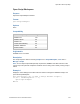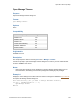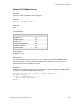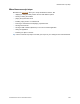Script Steps Reference
Table Of Contents
- Script steps reference (alphabetical list)
- About script steps
- Control script steps
- Navigation script steps
- Editing script steps
- Fields script steps
- Set Field
- Set Field By Name
- Set Next Serial Value
- Insert Text
- Insert Calculated Result
- Insert From Device
- Insert From Index
- Insert From Last Visited
- Insert From URL
- Insert Current Date
- Insert Current Time
- Insert Current User Name
- Insert Picture
- Insert Audio/Video
- Insert PDF
- Insert File
- Replace Field Contents
- Relookup Field Contents
- Export Field Contents
- Records script steps
- New Record/Request
- Duplicate Record/Request
- Delete Record/Request
- Delete Portal Row
- Delete All Records
- Open Record/Request
- Revert Record/Request
- Commit Records/Requests
- Copy Record/Request
- Copy All Records/Requests
- Import Records
- Export Records
- Save Records As Excel
- Save Records As PDF
- Save Records As Snapshot Link
- Truncate Table
- Found Sets script steps
- Windows script steps
- Files script steps
- Accounts script steps
- Spelling script steps
- Open Menu Item script steps
- Miscellaneous script steps
- Show Custom Dialog
- Allow Formatting Bar
- Refresh Object
- Beep
- Speak (OS X)
- Dial Phone
- Install Plug-In File
- Install Menu Set
- Set Web Viewer
- Open URL
- Send Mail
- AVPlayer Play
- AVPlayer Set Playback State
- AVPlayer Set Options
- Refresh Portal
- Send DDE Execute (Windows)
- Perform AppleScript (OS X)
- Execute SQL
- Send Event
- Comment
- Flush Cache to Disk
- Exit Application
- Get Directory
- Enable Touch Keyboard
- Glossary
Miscellaneous script steps
F
ILEMAKER PRO SCRIPT STEPS REFERENCE 240
Show Custom Dialog
Purpose
Displays a custom message dialog box, with custom text and labels.
Format
Show Custom Dialog [<title>; <message text>; Table1::input field 1;...]
Options
The “Show Custom Dialog” Options dialog box allows you to set the dialog box title, message text,
and buttons, and specify up to three fields to use for input or display.
General options
• Title specifies the title of the custom dialog box. You can enter literal text or click
Specify to create the dialog box title from a calculation.
• Message specifies the message of the dialog box.You can enter literal text or click
Specify to create the message text from a calculation.
• Button Labels specifies how many buttons (up to three) to display in the custom dialog
box and labels for these buttons. If you leave a button label blank, the button does not
appear in the custom dialog box. If you leave all button titles blank, an OK button
displays in the lower-right corner of the custom dialog box. To create a button label
based on a calculation, click Specify and then specify the calculation.
• Commit Data checkboxes pass input from the dialog box to the database according to
the action of each button. If no fields are active, then the data is committed; if a field is
active, then the data is committed when the record is committed.
Input Field options
• Show input field <n> activates an input field.
• Specify selects the field for input. Each input area maps to one field.
• Use password character (*) masks text as it is entered, or as it is displayed from the
database. This option obscures data being input into the custom dialog box or being
displayed, but does not alter the actual data as it is stored in the database.
• Label specifies a field label (the text that will identify this input to the user.) You can
enter literal text or create the label from a calculation.