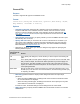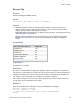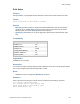Script Steps Reference
Table Of Contents
- Script steps reference (alphabetical list)
- About script steps
- Control script steps
- Navigation script steps
- Editing script steps
- Fields script steps
- Set Field
- Set Field By Name
- Set Next Serial Value
- Insert Text
- Insert Calculated Result
- Insert From Device
- Insert From Index
- Insert From Last Visited
- Insert From URL
- Insert Current Date
- Insert Current Time
- Insert Current User Name
- Insert Picture
- Insert Audio/Video
- Insert PDF
- Insert File
- Replace Field Contents
- Relookup Field Contents
- Export Field Contents
- Records script steps
- New Record/Request
- Duplicate Record/Request
- Delete Record/Request
- Delete Portal Row
- Delete All Records
- Open Record/Request
- Revert Record/Request
- Commit Records/Requests
- Copy Record/Request
- Copy All Records/Requests
- Import Records
- Export Records
- Save Records As Excel
- Save Records As PDF
- Save Records As Snapshot Link
- Truncate Table
- Found Sets script steps
- Windows script steps
- Files script steps
- Accounts script steps
- Spelling script steps
- Open Menu Item script steps
- Miscellaneous script steps
- Show Custom Dialog
- Allow Formatting Bar
- Refresh Object
- Beep
- Speak (OS X)
- Dial Phone
- Install Plug-In File
- Install Menu Set
- Set Web Viewer
- Open URL
- Send Mail
- AVPlayer Play
- AVPlayer Set Playback State
- AVPlayer Set Options
- Refresh Portal
- Send DDE Execute (Windows)
- Perform AppleScript (OS X)
- Execute SQL
- Send Event
- Comment
- Flush Cache to Disk
- Exit Application
- Get Directory
- Enable Touch Keyboard
- Glossary
Files script steps
F
ILEMAKER PRO SCRIPT STEPS REFERENCE 191
Convert File
Purpose
Converts a supported file type into a FileMaker Pro file.
Format
Convert File [Verify SSL Certificates; Open File; With dialog: On/Off;
Skip Indexes; “<filename or source>”]
Options
• Verify SSL Certificates verifies the SSL certificate of the server specified in an HTTP
request for XML data. If the certificate cannot be verified, users can choose to connect
anyway or cancel to skip this script step. If the certificate cannot be verified and the
Set
Error Capture script step is set to On, this script step behaves as if the server were
unavailable.
• Open f
ile after conversion lets you specify whether you want a FileMaker Pro file to open
automatically after conversion.
• S
pecify data source lets you choose the file or source of the data to be converted. If you
don’t specify a file, FileMaker Pro displays the Open File dialo
g box when the script step
executes. For more information about converting files, refer to the FileMaker Knowledge
Base available at
http://help.filemaker.com.
• Dep
ending on the file or source you choose, a dialog box may appear for specifying the
following additional options.
When you
choose this file
or source
Do this
File
In the Specify File dialog box, choose the file you want to import. See Creating file
paths.
XML Data In the Specify XML and XSL Options dialog box, choose the source of the XML data
that you want to import, and choose an XSLT style sheet if you want to apply one
prior to import. The XML and XSLT source may be a file or the result of an HTTP
request, or a field that contains a file path or an HTTP request. For more information,
see Importing XML data.
ODBC Data Specify the data source name and locatio
n, the user ID and password (if any), and
the SQL query to be executed. For more information, see Constructing an SQL query
for importing via ODBC.
• With di
alog specifies whether to display certain dialog boxes when the script step is
performed.
• Whe
n converting FileMaker files, the dialog boxes used to rename the old file and name
the converted file are not displayed.
• Whe
n converting other file types, the dialog boxes that are used to specify the way a file
and its data are converted are not displayed.
In these two cases, the default se
ttings for those dialog boxes are used instead.
• Skip
Indexes lets you specify whether FileMaker Pro should create an index in a converted
FileMaker file.