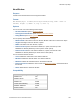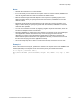Script Steps Reference
Table Of Contents
- Script steps reference (alphabetical list)
- About script steps
- Control script steps
- Navigation script steps
- Editing script steps
- Fields script steps
- Set Field
- Set Field By Name
- Set Next Serial Value
- Insert Text
- Insert Calculated Result
- Insert From Device
- Insert From Index
- Insert From Last Visited
- Insert From URL
- Insert Current Date
- Insert Current Time
- Insert Current User Name
- Insert Picture
- Insert Audio/Video
- Insert PDF
- Insert File
- Replace Field Contents
- Relookup Field Contents
- Export Field Contents
- Records script steps
- New Record/Request
- Duplicate Record/Request
- Delete Record/Request
- Delete Portal Row
- Delete All Records
- Open Record/Request
- Revert Record/Request
- Commit Records/Requests
- Copy Record/Request
- Copy All Records/Requests
- Import Records
- Export Records
- Save Records As Excel
- Save Records As PDF
- Save Records As Snapshot Link
- Truncate Table
- Found Sets script steps
- Windows script steps
- Files script steps
- Accounts script steps
- Spelling script steps
- Open Menu Item script steps
- Miscellaneous script steps
- Show Custom Dialog
- Allow Formatting Bar
- Refresh Object
- Beep
- Speak (OS X)
- Dial Phone
- Install Plug-In File
- Install Menu Set
- Set Web Viewer
- Open URL
- Send Mail
- AVPlayer Play
- AVPlayer Set Playback State
- AVPlayer Set Options
- Refresh Portal
- Send DDE Execute (Windows)
- Perform AppleScript (OS X)
- Execute SQL
- Send Event
- Comment
- Flush Cache to Disk
- Exit Application
- Get Directory
- Enable Touch Keyboard
- Glossary
Windows script steps
F
ILEMAKER PRO SCRIPT STEPS REFERENCE 170
Notes
• Window name selection is not case-sensitive.
• It is not necessary to enter values for each option. When no value is entered, FileMaker Pro
uses the original location and size of the window as default values.
• Minimum window height and width depend on the script user’s operating system. If the
height and width values you specify are less than the minimum, FileMaker
Pro uses the
minimum values.
• Maximum window height and width depend on the script user’s screen resolution. If the
height or width values you specify are greater than the maximum, FileMaker
Pro uses the
maximum value possible.
• You can move a window off-screen by supplying negative top and/or left values, which can
be useful for multiple monitor environments.
• Windows: FileMaker Pro orients the moved window to the top-left corner of the visible part
of the application window. Note that this may not be the (0,0) point of the window,
depending on how the current file window is positioned (for example, if half of the file
window extends past the left border of the application window, you would need to scroll to
the left to see the (0,0) point of the application window).
• OS X: This script step has no effect on a full-screen window, and returns an error code.
Example 1
Goes to the Customer Info layout, positions the window in the top-left corner of the FileMaker Pro
window (Windows) or the top-left corner of the screen (OS X), and resizes the window.
Go to Layout ["Customer Info"]
Move/Resize Window [Current Window; Height: 400; Width: 600; Top: 0; Left:
0]