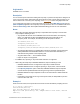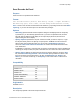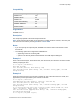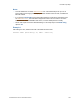Script Steps Reference
Table Of Contents
- Script steps reference (alphabetical list)
- About script steps
- Control script steps
- Navigation script steps
- Editing script steps
- Fields script steps
- Set Field
- Set Field By Name
- Set Next Serial Value
- Insert Text
- Insert Calculated Result
- Insert From Device
- Insert From Index
- Insert From Last Visited
- Insert From URL
- Insert Current Date
- Insert Current Time
- Insert Current User Name
- Insert Picture
- Insert Audio/Video
- Insert PDF
- Insert File
- Replace Field Contents
- Relookup Field Contents
- Export Field Contents
- Records script steps
- New Record/Request
- Duplicate Record/Request
- Delete Record/Request
- Delete Portal Row
- Delete All Records
- Open Record/Request
- Revert Record/Request
- Commit Records/Requests
- Copy Record/Request
- Copy All Records/Requests
- Import Records
- Export Records
- Save Records As Excel
- Save Records As PDF
- Save Records As Snapshot Link
- Truncate Table
- Found Sets script steps
- Windows script steps
- Files script steps
- Accounts script steps
- Spelling script steps
- Open Menu Item script steps
- Miscellaneous script steps
- Show Custom Dialog
- Allow Formatting Bar
- Refresh Object
- Beep
- Speak (OS X)
- Dial Phone
- Install Plug-In File
- Install Menu Set
- Set Web Viewer
- Open URL
- Send Mail
- AVPlayer Play
- AVPlayer Set Playback State
- AVPlayer Set Options
- Refresh Portal
- Send DDE Execute (Windows)
- Perform AppleScript (OS X)
- Execute SQL
- Send Event
- Comment
- Flush Cache to Disk
- Exit Application
- Get Directory
- Enable Touch Keyboard
- Glossary
Records script steps
F
ILEMAKER PRO SCRIPT STEPS REFERENCE 137
Save Records As Snapshot Link
Purpose
Saves a found set of records to a FileMaker Pro Snapshot Link (FMPSL) file.
Format
Save Records as Snapshot Link [“<output filename>”; Create email; Records
being browsed/Current record]
Options
• Specify output file allows you to enter the path of the snapshot link. Specify one path per
line. FileMaker
Pro will use the first path it locates. See Creating file paths. You can also
select Create email with file as attachment to create a blank email with the snapshot link
as an attachment.
If FileMaker Pro executes a script that does not specify an absolute path, and the database file
containing the script is hosted, the path is assumed to be the current user’s Documents folder.
• Records being browsed saves the entire found set of records.
• Current record saves only the current record.
Compatibility
Originated in
FileMaker Pro 11.0
Description
This script step operates in all modes except Find mode.
To send a snapshot link file via SMTP, use the Send Mail script step with the snapshot link file as an
attachment, and place it after the Save Records As Snapshot Link script step in the script.
Use this script step with the Get(TemporaryPath) function to save the snapshot link file to a
temporary location, if you do not need to store the file locally. If you use Get(TemporaryPath) to form
a file path, first assign it to a variable, then use the variable in the Specify Output File dialog box.
See Creating file paths.
Where the script step runs Supported
FileMaker Pro Yes
FileMaker Server Yes
FileMaker Go Yes
Custom Web Publishing No
FileMaker WebDirect Partial
Runtime solution No