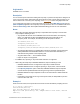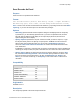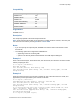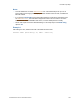Script Steps Reference
Table Of Contents
- Script steps reference (alphabetical list)
- About script steps
- Control script steps
- Navigation script steps
- Editing script steps
- Fields script steps
- Set Field
- Set Field By Name
- Set Next Serial Value
- Insert Text
- Insert Calculated Result
- Insert From Device
- Insert From Index
- Insert From Last Visited
- Insert From URL
- Insert Current Date
- Insert Current Time
- Insert Current User Name
- Insert Picture
- Insert Audio/Video
- Insert PDF
- Insert File
- Replace Field Contents
- Relookup Field Contents
- Export Field Contents
- Records script steps
- New Record/Request
- Duplicate Record/Request
- Delete Record/Request
- Delete Portal Row
- Delete All Records
- Open Record/Request
- Revert Record/Request
- Commit Records/Requests
- Copy Record/Request
- Copy All Records/Requests
- Import Records
- Export Records
- Save Records As Excel
- Save Records As PDF
- Save Records As Snapshot Link
- Truncate Table
- Found Sets script steps
- Windows script steps
- Files script steps
- Accounts script steps
- Spelling script steps
- Open Menu Item script steps
- Miscellaneous script steps
- Show Custom Dialog
- Allow Formatting Bar
- Refresh Object
- Beep
- Speak (OS X)
- Dial Phone
- Install Plug-In File
- Install Menu Set
- Set Web Viewer
- Open URL
- Send Mail
- AVPlayer Play
- AVPlayer Set Playback State
- AVPlayer Set Options
- Refresh Portal
- Send DDE Execute (Windows)
- Perform AppleScript (OS X)
- Execute SQL
- Send Event
- Comment
- Flush Cache to Disk
- Exit Application
- Get Directory
- Enable Touch Keyboard
- Glossary
Records script steps
F
ILEMAKER PRO SCRIPT STEPS REFERENCE 136
Compatibility
Originated in
FileMaker Pro 8.0
Description
This script step operates in all modes except Find mode.
Note OS X: Save Records As PDF is not supported in runtime solutions. However, users can print
the current record to PDF by choosing File menu > Print > PDF.
Notes
• If you don’t specify the output file path, FileMaker Go uses the name of the window to save
the PDF file.
• The following options aren’t supported in FileMaker Go:
• appending records to an existing PDF
• options in the Security tab and Initial View tab of the PDF Options dialog box
Example 1
Goes to the Products layout, shows all records, sorts the records, and saves the records as a PDF
without prompting the user.
Go to Layout ["Products"]
Show All Records
Sort Records [Restore; With dialog: Off]
Save Records as PDF [With dialog: Off; "Product Catalog.pdf"; Records
being browsed]
Example 2
Finds all invoices with the current record's Customer ID, sorts, saves the invoices to a PDF, and
appends the products purchased by the customer to the PDF.
Go to Layout ["Invoices"]
Find Matching Records [Replace; Invoices::Customer ID]
Sort Records [Restore; With dialog: Off]
Save Records as PDF [With dialog: Off; "Customer Backup.pdf"; Records
being browsed]
Go to Related Record [Show only related records; Match found set; From
table: "Products"; Using layout: “Products”]
Save Records as PDF [Append; With dialog: Off; "Customer Backup.pdf";
Records being browsed]
Go to Layout [original layout]
Where the script step runs Supported
FileMaker Pro Yes
FileMaker Server No
FileMaker Go Partial
Custom Web Publishing No
FileMaker WebDirect No
Runtime solution No