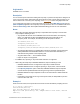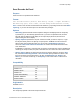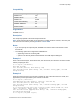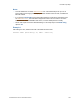Script Steps Reference
Table Of Contents
- Script steps reference (alphabetical list)
- About script steps
- Control script steps
- Navigation script steps
- Editing script steps
- Fields script steps
- Set Field
- Set Field By Name
- Set Next Serial Value
- Insert Text
- Insert Calculated Result
- Insert From Device
- Insert From Index
- Insert From Last Visited
- Insert From URL
- Insert Current Date
- Insert Current Time
- Insert Current User Name
- Insert Picture
- Insert Audio/Video
- Insert PDF
- Insert File
- Replace Field Contents
- Relookup Field Contents
- Export Field Contents
- Records script steps
- New Record/Request
- Duplicate Record/Request
- Delete Record/Request
- Delete Portal Row
- Delete All Records
- Open Record/Request
- Revert Record/Request
- Commit Records/Requests
- Copy Record/Request
- Copy All Records/Requests
- Import Records
- Export Records
- Save Records As Excel
- Save Records As PDF
- Save Records As Snapshot Link
- Truncate Table
- Found Sets script steps
- Windows script steps
- Files script steps
- Accounts script steps
- Spelling script steps
- Open Menu Item script steps
- Miscellaneous script steps
- Show Custom Dialog
- Allow Formatting Bar
- Refresh Object
- Beep
- Speak (OS X)
- Dial Phone
- Install Plug-In File
- Install Menu Set
- Set Web Viewer
- Open URL
- Send Mail
- AVPlayer Play
- AVPlayer Set Playback State
- AVPlayer Set Options
- Refresh Portal
- Send DDE Execute (Windows)
- Perform AppleScript (OS X)
- Execute SQL
- Send Event
- Comment
- Flush Cache to Disk
- Exit Application
- Get Directory
- Enable Touch Keyboard
- Glossary
Records script steps
F
ILEMAKER PRO SCRIPT STEPS REFERENCE 135
Save Records As PDF
Purpose
Saves records to a specified PDF file.
Format
Save Records as PDF [Restore; Append; With dialog: On/Off; “<output
filename>”; Automatically open; Create email; Records being browsed/
Current record/Blank record, as formatted/with boxes/with underlines]
Note To save records as a PDF file, your privilege set must include Allow printing, or you must set
the script to run with full access privileges.
Options
• Append to existing PDF appends the records being browsed, the current record, or a
blank record after the last page of the specified PDF file. When you append records, the
PDF Options dialog box settings in the Document and Initial View tabs are ignored, but the
settings in the Security tab are maintained.
• With dialog specifies whether to display dialog boxes when the script step is performed, if a
file has already been specified.
• Specify output file allows you to specify the file path. Choose the folder you want to save
to, or type the file path directly into the list. Specify one path per line. FileMaker
Pro will use
the first path it locates. See Creating file paths. You can choose to Automatically open file
or you can choose to Create email with file as attachment after saving.
If FileMaker Pro executes a script that does not specify an absolute path, and the database file
containing the script is hosted, the path is assumed to be the current user’s Documents folder.
• Specify options displays the "Save Records as PDF" Options dialog box. From the Save
list, choose Records being browsed, Current record, or Blank record. If you select
Blank record, the Appearance list is enabled. The Appearance list allows you to specify
formatting options for fields: as formatted in FileMaker, with boxes, with underlines, or with
placeholder text.
Select Options to display the PDF Options dialog box.
• In the Document tab, you can specify descriptive information for the PDF file. For each
of the options in the document tab, you can enter text directly, or click Specify to enter a
field name or values from a calculation.
• In the Security tab, you can assign passwords to the PDF file, as well as print and edit
privileges. If print and edit privileges are allowed, you can specify if copying and screen
reading software are permitted.
• In the Initial View tab, you can define the initial view for the layout and magnification for
the PDF file.