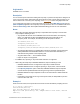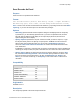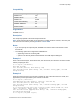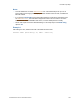Script Steps Reference
Table Of Contents
- Script steps reference (alphabetical list)
- About script steps
- Control script steps
- Navigation script steps
- Editing script steps
- Fields script steps
- Set Field
- Set Field By Name
- Set Next Serial Value
- Insert Text
- Insert Calculated Result
- Insert From Device
- Insert From Index
- Insert From Last Visited
- Insert From URL
- Insert Current Date
- Insert Current Time
- Insert Current User Name
- Insert Picture
- Insert Audio/Video
- Insert PDF
- Insert File
- Replace Field Contents
- Relookup Field Contents
- Export Field Contents
- Records script steps
- New Record/Request
- Duplicate Record/Request
- Delete Record/Request
- Delete Portal Row
- Delete All Records
- Open Record/Request
- Revert Record/Request
- Commit Records/Requests
- Copy Record/Request
- Copy All Records/Requests
- Import Records
- Export Records
- Save Records As Excel
- Save Records As PDF
- Save Records As Snapshot Link
- Truncate Table
- Found Sets script steps
- Windows script steps
- Files script steps
- Accounts script steps
- Spelling script steps
- Open Menu Item script steps
- Miscellaneous script steps
- Show Custom Dialog
- Allow Formatting Bar
- Refresh Object
- Beep
- Speak (OS X)
- Dial Phone
- Install Plug-In File
- Install Menu Set
- Set Web Viewer
- Open URL
- Send Mail
- AVPlayer Play
- AVPlayer Set Playback State
- AVPlayer Set Options
- Refresh Portal
- Send DDE Execute (Windows)
- Perform AppleScript (OS X)
- Execute SQL
- Send Event
- Comment
- Flush Cache to Disk
- Exit Application
- Get Directory
- Enable Touch Keyboard
- Glossary
Records script steps
F
ILEMAKER PRO SCRIPT STEPS REFERENCE 133
Save Records As Excel
Purpose
Saves records to a specified Excel worksheet.
Format
Save Records as Excel [Restore; With dialog: On/Off; “<output filename>”;
Automatically open; Create email; Records being browsed/Current record]
Note In order to save records as a Microsoft Excel worksheet, your privilege set must include Allow
exporting, or you must set the script to run with full access privileges.
Options
• With dialog specifies whether the Excel Options dialog box will display when the script step
is performed, if you have already specified a file. If you have not specified a file, the Save
Records as Excel dialog box will display as the script step is performed, but the Excel
Options dialog box will not display.
• Specify output file specifies the file path. Choose the folder you want to export to, or type
the file path directly into the list. Specify one path per line. FileMaker
Pro will use the first
path it locates. See Creating file paths. You can choose to Automatically open file or
choose to Create email with file as attachment to create a blank email with the Excel file
as an attachment.
If FileMaker Pro executes a script that does not specify an absolute path, and the database file
containing the script is hosted, the path is assumed to be the current user’s Documents folder.
• Specify options displays the "Save Records as Excel" Options dialog box. From the Save
list, choose Records being browsed or Current record. Specify whether the values in the
first row should be used as field names or as data. For Worksheet, Title, Subject, and
Author, you can enter text directly, or click Specify to enter a field name or values from a
calculation.
Compatibility
Originated in
FileMaker Pro 8.0
Description
This script step operates in all modes except Find mode.
Where the script step runs Supported
FileMaker Pro Yes
FileMaker Server No
FileMaker Go No
Custom Web Publishing No
FileMaker WebDirect No
Runtime solution Yes