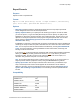Script Steps Reference
Table Of Contents
- Script steps reference (alphabetical list)
- About script steps
- Control script steps
- Navigation script steps
- Editing script steps
- Fields script steps
- Set Field
- Set Field By Name
- Set Next Serial Value
- Insert Text
- Insert Calculated Result
- Insert From Device
- Insert From Index
- Insert From Last Visited
- Insert From URL
- Insert Current Date
- Insert Current Time
- Insert Current User Name
- Insert Picture
- Insert Audio/Video
- Insert PDF
- Insert File
- Replace Field Contents
- Relookup Field Contents
- Export Field Contents
- Records script steps
- New Record/Request
- Duplicate Record/Request
- Delete Record/Request
- Delete Portal Row
- Delete All Records
- Open Record/Request
- Revert Record/Request
- Commit Records/Requests
- Copy Record/Request
- Copy All Records/Requests
- Import Records
- Export Records
- Save Records As Excel
- Save Records As PDF
- Save Records As Snapshot Link
- Truncate Table
- Found Sets script steps
- Windows script steps
- Files script steps
- Accounts script steps
- Spelling script steps
- Open Menu Item script steps
- Miscellaneous script steps
- Show Custom Dialog
- Allow Formatting Bar
- Refresh Object
- Beep
- Speak (OS X)
- Dial Phone
- Install Plug-In File
- Install Menu Set
- Set Web Viewer
- Open URL
- Send Mail
- AVPlayer Play
- AVPlayer Set Playback State
- AVPlayer Set Options
- Refresh Portal
- Send DDE Execute (Windows)
- Perform AppleScript (OS X)
- Execute SQL
- Send Event
- Comment
- Flush Cache to Disk
- Exit Application
- Get Directory
- Enable Touch Keyboard
- Glossary
Records script steps
F
ILEMAKER PRO SCRIPT STEPS REFERENCE 130
Export Records
Purpose
Exports records to a specified file.
Format
Export records [With dialog: On/Off; “<output filename>”; Automatically
open; Create email; <platform and character set>]
Options
• With dialog specifies whether to display dialog boxes when the script step is performed.
These dialog boxes let the user set new export criteria.
• Specify output file allows you to specify the file and file type to export. Choose the folder
you want to export to, or type the folder path directly into the list. Specify one path per line.
FileMaker
Pro will use the first path it locates. See Creating file paths. The file type you use
depends on the import requirements of the program using the exported data. You can also
specify options to Automatically open the file and Create email with the file as
attachment after saving.
If FileMaker Pro executes a script that does not specify an absolute path, and the database file
containing the script is hosted, the path is assumed to be the current user’s Documents folder.
Note You can export records as a Microsoft Excel worksheet by choosing Excel Workbooks
(.xlsx). For more information on saving FileMaker
Pro files as Excel files, see Saving and
sending records as an Excel file.
If you specify XML as the export file type, the Specify XML and XSL Options dialog box appears,
where you can specify an XML grammar and choose an XSLT style sheet if you want to
transform the XML. The XSLT source may be a file, the result of an HTTP request, or a
calculation that generates a file path or an HTTP request.
Note Do not export fields whose name is entirely numeric (such as "2") or whose name is a
single-byte kana character (Japanese version) using the FMPDSORESULT grammar.
• Specify export order uses the export order that was in effect when you added the script
step. The last export order used in the file appears as the default and can be edited or
deleted. If necessary, choose an output file character set from the list. Select Apply current
layout’s data formatting to exported data, or the formatting of the last exported data will
be used.
Compatibility
Where the script step runs Supported
FileMaker Pro Yes
FileMaker Server Partial
FileMaker Go Partial
Custom Web Publishing No
FileMaker WebDirect Partial
Runtime solution Yes