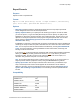Script Steps Reference
Table Of Contents
- Script steps reference (alphabetical list)
- About script steps
- Control script steps
- Navigation script steps
- Editing script steps
- Fields script steps
- Set Field
- Set Field By Name
- Set Next Serial Value
- Insert Text
- Insert Calculated Result
- Insert From Device
- Insert From Index
- Insert From Last Visited
- Insert From URL
- Insert Current Date
- Insert Current Time
- Insert Current User Name
- Insert Picture
- Insert Audio/Video
- Insert PDF
- Insert File
- Replace Field Contents
- Relookup Field Contents
- Export Field Contents
- Records script steps
- New Record/Request
- Duplicate Record/Request
- Delete Record/Request
- Delete Portal Row
- Delete All Records
- Open Record/Request
- Revert Record/Request
- Commit Records/Requests
- Copy Record/Request
- Copy All Records/Requests
- Import Records
- Export Records
- Save Records As Excel
- Save Records As PDF
- Save Records As Snapshot Link
- Truncate Table
- Found Sets script steps
- Windows script steps
- Files script steps
- Accounts script steps
- Spelling script steps
- Open Menu Item script steps
- Miscellaneous script steps
- Show Custom Dialog
- Allow Formatting Bar
- Refresh Object
- Beep
- Speak (OS X)
- Dial Phone
- Install Plug-In File
- Install Menu Set
- Set Web Viewer
- Open URL
- Send Mail
- AVPlayer Play
- AVPlayer Set Playback State
- AVPlayer Set Options
- Refresh Portal
- Send DDE Execute (Windows)
- Perform AppleScript (OS X)
- Execute SQL
- Send Event
- Comment
- Flush Cache to Disk
- Exit Application
- Get Directory
- Enable Touch Keyboard
- Glossary
Records script steps
F
ILEMAKER PRO SCRIPT STEPS REFERENCE 126
Import Records
Purpose
Imports records from a specified file or data source.
Format
Import Records [Verify SSL Certificates; With dialog: On/Off; “<source or
filename>”; Add/Update existing/Update matching; <platform and character
set>]
Options
• Verify SSL Certificates verifies the SSL certificate of the server specified in an HTTP
request for XML data. If the certificate cannot be verified, users can choose to connect
anyway or cancel to skip this script step. If the certificate cannot be verified and the
Set
Error Capture script step is set to On, this script step behaves as if the server were
unavailable.
• With dialog specifies whether to display import-related dialog boxes when the script step is
performed. However, if a data source file has not been specified, the Open File dialog box is
displayed when a script is run.
• Specify data source specifies the file or source of the data to be imported. Depending on
the file or source you choose, a dialog box may appear for specifying the following
additional options:
When you
choose this file
or source
Do this
File In the Specify File dialog box, choose the file you want to import, or type file paths
directly into the list. Specify one path per line. FileMaker
Pro will use the first path
it locates as the file to import. See Creating file paths.
Folder In the Folder of Files Import Options dialog box, choose the folder of image or
text files that you want to import, or type the folder paths directly into the list.
Specify one path per line. FileMaker
Pro will use the first path it locates as the
folder to import. For more information, see Importing a folder of files all at once
and Creating file paths. This option is not supported from scripts running on
FileMaker
Server.
XML Data In the Specify XML and XSL Options dialog box, choose the source of the XML
data that you want to import, and choose an XSLT style sheet if you want to apply
one prior to import. The XML and XSLT source may be a file or the result of an
HTTP request, or a calculation that generates a file path or an HTTP request. For
more information, see Importing XML data.