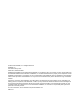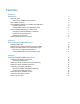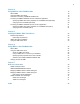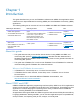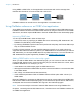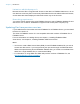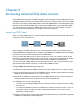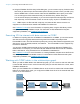ODBC and JDBC Guide
Table Of Contents
- Chapter 1 Introduction
- Chapter 2 Accessing external SQL data sources
- Chapter 3 Installing FileMaker ODBC client drivers
- Chapter 4 Using ODBC to share FileMaker data
- Chapter 5 Installing FileMaker JDBC client drivers
- Chapter 6 Using JDBC to share FileMaker data
- Chapter 7 Reference information
- Index
Chapter 2
Accessing external SQL data sources
As an ODBC client application, FileMaker software can access data in external SQL data sources.
FileMaker software connects to the external SQL data source using the client driver for the ODBC
data source, and either imports ODBC data or works with ODBC tables in the relationships graph.
Whether you are importing ODBC data or working with ODBC tables
in the relationships graph,
you must configure a driver for the ODBC data source you’re using. For example, to access
records from an Oracle database, you configure an Oracle client driver.
Importing ODBC data
When you import ODBC data, you need an ODBC client driver for the external SQL data source
configured on the client machine.
Driver
Manager
FileMaker
Pro
Client
Driver
SQL Data
Source
After configuring an ODBC client driver, you can interact with records, import records into an
existing FileMaker Pro database file, or create a new FileMaker Pro database file from an ODBC
data source (such as Oracle or Microsoft Access databases).
First, you access the data source you want to import from. Then you
construct a query for the
records you want to import from the data source. Finally, if you’re importing data into an existing
file, you map fields from your data source to fields in your FileMaker Pro database file.
You can access your ODBC data so
urce through the File menu, with the Import Records script
step, with the Execute SQL script step, or with the ExecuteSQL function.
To import ODBC data, follow
this general process:
1. Insta
ll and configure specific ODBC drivers for the external data sources you want to access.
2. On
the computer that hosts the current FileMaker Pro file, define a system Data Source Name
(DSN) for each ODBC data source you want to access.
3. De
termine any additional considerations for the ODBC data sources you want to access (for
example, whether users are prompted for a user name and password).
4. In FileMa
ker Pro, do one of the following:
1 To import into an existing FileMaker Pro file, choose File menu > Import Records > ODBC
Data Source.
1 To create a FileMaker Pro file from the data source records, choose File menu > Open. In
the Launch Center, click Browse, then choose ODBC Data Source for Files of type
(Windows) or Show (OS X).
5. Ch
oose your data source, enter the user name and password (if any), and click OK to open the
FileMaker Pro SQL Query builder dialog box.