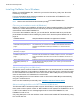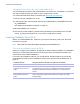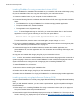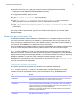Network Install Setup Guide
Table Of Contents
- About this guide
- About the license key
- Installing FileMaker Pro in Windows
- Choosing an installation method (Windows)
- About installing Bonjour (Windows)
- About installing the Microsoft .NET Framework (Windows)
- Installing FileMaker Pro using a networked volume (Windows)
- Installing from the command line (Windows)
- Setting up silent assisted installations (Windows)
- Saving the license key in the .msi installer (Windows)
- Installing FileMaker Pro in OS X
- About the personalization file
Network Install Setup Guide 9
Installing FileMaker Pro using a networked volume (OS X)
To make FileMaker Pro installation files available on your network, first create a disk image (.dmg
file) for the installation files, then copy the disk image to your networked volume.
1. Create an installer folder on your computer for the installation files.
2. Locate the following files in the software download folder or DVD, then copy them to the installer
folder:
1 The FileMaker Pro 15.pkg or FileMaker Pro 15 Advanced.pkg installer application
1 The personalization file, Assisted Install.txt
1 The registration tool, Registration.app
Note To locate Registration.app on the DVD, you must show hidden files. In the Terminal
application in OS
X, type the following on one line, then press Return:
defaults write com.apple.finder AppleShowAllFiles YES ; killall Finder
To hide hidden files, enter the same command again, except change YES to NO.
3. To set up an assisted installation, edit the Assisted Install.txt file and save the changes as plain
text. See
“About the personalization file” on page 10.
4. Create a disk image for the installer folder that contains the installer application, the
personalization file, and the registration tool. For information about creating disk images, see
OS
X Help.
5. Copy the new installer disk image (.dmg file) to your networked volume.
Note In OS X, the installer installs FileMaker Pro to use the same language as the current OS X
system language. Users who want to install FileMaker
Pro with a different language should use
System Preferences to change the OS
X language prior to installing FileMaker Pro.
To install FileMaker Pro, tell users to:
1. Mount the volume containing the installation files.
2. Double-click the disk image (.dmg file) on the networked volume.
3. Double-click the FileMaker Pro 15.pkg or FileMaker Pro 15 Advanced.pkg installer application.
Installing remotely using Apple Remote Desktop (OS X)
You can install FileMaker Pro remotely using Apple Remote Desktop. See Apple Remote Desktop
Help.
After you edit Assisted Install.txt, you can create a personalized .pkg file compatible with Apple
Remote Desktop.
1. Follow steps 1-3 in “Installing FileMaker Pro using a networked volume (OS X)” on page 9 to
set up the installer folder and personalization file.
2. Download the Apple Remote Desktop Deployment script for FileMaker Pro. The script can be
found in the fmp_osx_deployment.zip file located at
http://www.filemaker.com/documentation.