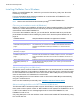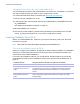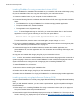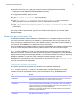Network Install Setup Guide
Table Of Contents
- About this guide
- About the license key
- Installing FileMaker Pro in Windows
- Choosing an installation method (Windows)
- About installing Bonjour (Windows)
- About installing the Microsoft .NET Framework (Windows)
- Installing FileMaker Pro using a networked volume (Windows)
- Installing from the command line (Windows)
- Setting up silent assisted installations (Windows)
- Saving the license key in the .msi installer (Windows)
- Installing FileMaker Pro in OS X
- About the personalization file
Network Install Setup Guide 8
Saving the license key in the .msi installer (Windows)
You can embed the license key and personalization information in the .msi installer. If you choose
this method, make sure that you make no other changes to the .msi file.
You use the Microsoft Orca editor fo
r this task. See http://msdn.microsoft.com.
1. Use Orca to
open FileMaker Pro 15.msi.
2. In the
Property table, enter required values for AI_USERNAME, AI_ORGANIZATION, and
AI_LICENSEKEY.
See “Setting personalization properties” on page 10.
3. Sa
ve the FileMaker Pro 15.msi file.
4. Tell user
s to run the installer by double-clicking the Setup.exe file located on the mounted
volume, by using the command line, or by running a script that you create.
Installing FileMaker Pro in OS X
Before you install FileMaker Pro, make sure you have the license key ready. See “About the
license key” on page 4.
Note Users must have OS X administrator privileges to install FileMaker Pro.
Choosing an installation method (OS X)
Before you configure your installation, decide how you want to install the software. The installation
method you choose determines how the license key and other personalized information are
entered when users install FileMaker Pro.
For some of the installation methods, you can edit the file, Assisted Install.txt, to provide the
pe
rsonalized information before installing the product. See “About the personalization file” on
page 10.
Installation method How personalization information is supplied to the installer
Interactive installation Users are prompted by the inst
aller. See Installation and New Features Guide.
“Installing FileMaker Pro using a
networked volume (OS X)” on
page 9
Edit Assisted Install.txt to standardize all networked FileMaker Pro installations.
Th
is method lets you customize the installation and eliminates the need to
distribute and administer license keys. FileMaker, Inc. recommends this
method.
“Installing remotely using Apple
Remote Desktop (OS X)” on
page 9
Edit Assisted Install.txt to provide personalize
d information, then run a script to
create a personalized .pkg file before installing the software using Apple
Remote Desktop.