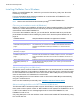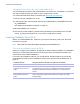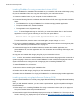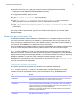Network Install Setup Guide
Table Of Contents
- About this guide
- About the license key
- Installing FileMaker Pro in Windows
- Choosing an installation method (Windows)
- About installing Bonjour (Windows)
- About installing the Microsoft .NET Framework (Windows)
- Installing FileMaker Pro using a networked volume (Windows)
- Installing from the command line (Windows)
- Setting up silent assisted installations (Windows)
- Saving the license key in the .msi installer (Windows)
- Installing FileMaker Pro in OS X
- About the personalization file
Network Install Setup Guide 7
Setting up silent assisted installations (Windows)
Users can perform a silent installation, which keeps interaction with the FileMaker Pro installer to
a minimum. Required installation information is read from the Assisted Install.txt file, and
inst
allation screens are not displayed. See “About the personalization file” on page 10.
1. Ch
oose Start menu, then search for Command Prompt. Right-click Command Prompt and
choose Run as administrator.
2. In the
Administrator: Command Prompt window, enter a command.
To In a command window, type
Install a FileMaker product without a user interface
(silent installation)
"pathname\setup.exe" /s /qn
Uninstall a FileMaker product without a user interface
(silent uninstallation)
"pathname\setup.exe" /s /x /qn
Install a FileMaker product when required—advertise
to current user (silent advertised installation)
"pathname\setup.exe" /s /ju
Install a FileMaker product when required—advertise
to all users (silent advertised installation)
"pathname\setup.exe" /s /jm
Display a dialog box indicating whether the FileMaker
product was successfully installed
"pathname\setup.exe" /s /qn+
Display a progress bar and Cancel button during
installation
"pathname\setup.exe" /s /qb+
Install FileMaker Pro to a non-default location on your
local machine
"pathname\setup.exe" /s /qb+
INSTALLDIR="
installpath\FileMaker Pro 15"
Install FileMaker Pro Advanced to a non-default
location on your local machine
"pathname\setup.exe" /s /qb+
INSTALLDIR="
installpath\FileMaker Pro 15
Advanced"
Alternatively, you can create your own Windows batch or other script that performs one of these
commands, then tell users to run your script.
Notes
1 Pathname is the location of the installer folder you created on the networked volume.
If Pa
thname is for a mapped network drive, you may need to enter net use *
\\server\share in the Command Prompt window first so that the commands above can
access the mapped network drive.
1 Installpath is the desired location of the FileMaker product folder on the user’s computer. The
path cannot contain spaces unless it is enclosed by double quotation marks. The following
example path would install into the FileMakerPro15 folder inside the Applications folder on drive
C:
C:\Applications\FileMakerPro15
1 The installer may reboot the computer if required.