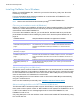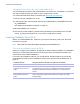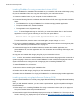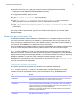Network Install Setup Guide
Table Of Contents
- About this guide
- About the license key
- Installing FileMaker Pro in Windows
- Choosing an installation method (Windows)
- About installing Bonjour (Windows)
- About installing the Microsoft .NET Framework (Windows)
- Installing FileMaker Pro using a networked volume (Windows)
- Installing from the command line (Windows)
- Setting up silent assisted installations (Windows)
- Saving the license key in the .msi installer (Windows)
- Installing FileMaker Pro in OS X
- About the personalization file
Network Install Setup Guide 6
If the installer doesn’t detect the required version of .NET, it prompts users to install .NET, which
requires Internet access to download the necessary files.
Users can also install .NET manually. See
Installation and New Features Guide.
Installing FileMaker Pro using a networked volume (Windows)
To make FileMaker Pro installation files available on your network:
1. Cre
ate an installer folder on a networked volume for the installation files.
2. Locate the installation files in your software download or on the DVD, then copy them to the
folder you created on your networked volume.
If you received
FileMaker Pro as a Installation files are in
Software download The Files folder
DVD
1 The Files folder for the 32-bit version of FileMaker Pro
1 The 64-bit folder for the 64-bit version of FileMaker Pro
3. To set up an assisted installation, edit the Assisted Install.txt file located in the installer folder
you created and save the changes as plain text. See “About the personalization file” on
page 10.
To install FileMaker Pro, tell users to:
1. Moun
t the volume containing the installation files.
2. Do
uble-click Setup.exe.
Installing from the command line (Windows)
Users can install FileMaker Pro from the command line without using Assisted Install.txt. A
command line installation requires you to run the Command Prompt as administrator.
1. Ch
oose Start menu, then search for Command Prompt. Right-click Command Prompt and
choose Run as administrator.
2. In the
Administrator: Command Prompt window, enter a command.
For example:
msiexec -i "FileMaker Pro.msi" AI_USERNAME="John Lee"
AI_ORGANIZATION="FileMaker, Inc." AI_LICENSEKEY=12345-12345-12345-12345-
12345-12345-12345
Property names must be capitalized. See “Setting personalization properties” on page 10.
If the .msi file is on a mapped network drive, you may need to en
ter net use *
\\server\share in the Command Prompt window first so that the command above can
access the mapped network drive.
Alternatively, you can create your own Windows batch or other scrip
t that performs the command,
then tell users to run your script.
Note For more information about msiexec, see
http://msdn.microsoft.com.