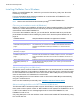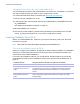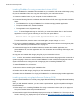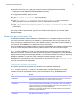Network Install Setup Guide
Table Of Contents
- About this guide
- About the license key
- Installing FileMaker Pro in Windows
- Choosing an installation method (Windows)
- About installing Bonjour (Windows)
- About installing the Microsoft .NET Framework (Windows)
- Installing FileMaker Pro using a networked volume (Windows)
- Installing from the command line (Windows)
- Setting up silent assisted installations (Windows)
- Saving the license key in the .msi installer (Windows)
- Installing FileMaker Pro in OS X
- About the personalization file
Network Install Setup Guide 5
Installing FileMaker Pro in Windows
Before you install FileMaker Pro, make sure you have the license key ready. See “About the
license key” on page 4.
For more information about whether to install the 32- or 64-bit
version of FileMaker Pro, see
Installation and New Features Guide.
Note Users must have Windows administrator privilege
s to install FileMaker Pro.
Choosing an installation method (Windows)
Before you configure your installation, decide how you want to install the software. The installation
method you choose determines how the license key and other personalized information are
entered when users install FileMaker Pro.
For some of the installation methods, you can edit the file, Assisted Install.txt, to provide the
pe
rsonalized information before installing the product. See “About the personalization file” on
page 10.
Installation method How personalization information is supplied to the installer
Interactive installation Users are prompted by the installer. See Installation and New Features Guide.
“Installing FileMaker Pro using a
networked volume (Windows)” on
page 6
Edit Assisted Install.txt to standardize all networked FileMaker Pro installations.
Th
is method lets you customize the installation and eliminates the need to
distribute and administer license keys. FileMaker, Inc. recommends this
method.
“Installing from the command line
(Windows)” on page 6
Users provide the personalized information at the command line.
“Setting up silent assisted
installations (Windows)” on
page 7
Edit the Assisted Install.txt file before performing a silent installation. User
intera
ction with the FileMaker Pro installer is kept to a minimu
m. The installer
reads personalization information from the file and installation screens do not
display.
“Saving the license key in the
.msi installer (Windows)” on
page 8
Embed the license key and pe
rsonalization information directly in the installer
.msi file. Because the changes persist in your .msi file, you can remove the
Assisted Install.txt file.
About installing Bonjour (Windows)
The Bonjour service must be installed for database files to be broadcast and for remote hosts to
be detected. If Bonjour is not installed or if the Bonjour service isn’t running, users won’t be able
to view hosted files in the Hosts tab in the Launch Center. Without Bonjour, they must manually
enter the host names or IP addresses for remote hosts.
Only using Setup.exe in full user interfa
ce mode or silent mode installs Bonjour automatically;
using the .msi file does not.
Users can also install Bonjour manually
. See Installation and New Features Guide.
About installing the Microsoft .NET Framework (Windows)
The Microsoft .NET Framework provides common functionality for many Windows applications.
Users need to have a specific version of .NET installed on their systems for FileMaker Pro to run.
If .NET is not installed, an error message appears when users st
art FileMaker Pro, and
FileMaker Pro will not run.
Only using Setup.exe in full user interface mode or silent mode
installs .NET automatically; using
the .msi file does not.