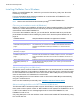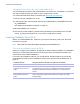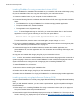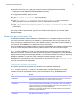Network Install Setup Guide
Table Of Contents
- About this guide
- About the license key
- Installing FileMaker Pro in Windows
- Choosing an installation method (Windows)
- About installing Bonjour (Windows)
- About installing the Microsoft .NET Framework (Windows)
- Installing FileMaker Pro using a networked volume (Windows)
- Installing from the command line (Windows)
- Setting up silent assisted installations (Windows)
- Saving the license key in the .msi installer (Windows)
- Installing FileMaker Pro in OS X
- About the personalization file
Network Install Setup Guide
About this guide
This guide explains how to configure the installation of FileMaker
®
Pro or FileMaker Pro Advanced
over a network on multiple computers. For information on installing the software on individual
computers, see
Installation and New Features Guide.
This guide uses “FileMaker Pro” to refer to both products unless describing specific
FileMaker Pro Advanced features.
For additional FileMaker documentation, visit
http://www.filemaker.com/documentation.
About the license key
FileMaker Pro software comes with a unique, 35-character license key. You received an email
message with a link to your software download page. Your license key can be found on that page.
Do not lose your license key. You must have a valid license key to inst
all the software. We
recommend that you keep the license key in a safe place in case the software ever needs to be
reinstalled.
Important If you purchased a license that specifies your organization name
—for example, a
volume or site license—when installing the software, enter the organization name exactly as it
appears on your software download page, including capitalization. For example, the software
download page may show this information:
The organization name and license key below are both required to install your software. We recommend that you print this page
and retain a copy for your records. For installation, the software requires the entry of the information exactly as it appears here:
Organization Name: XYZ CORP
License Key: 12345-ABCDE-67890-FGHIJ-12345-KLMNO-67890
Windows OS X
All use of this software is subject to the terms of your license agreement. Refer to the
FileMaker Pro or FileMaker Pro Advanced Software License you received with your purchase.