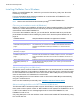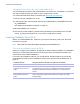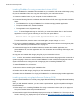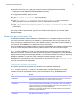Network Install Setup Guide
Table Of Contents
- About this guide
- About the license key
- Installing FileMaker Pro in Windows
- Choosing an installation method (Windows)
- About installing Bonjour (Windows)
- About installing the Microsoft .NET Framework (Windows)
- Installing FileMaker Pro using a networked volume (Windows)
- Installing from the command line (Windows)
- Setting up silent assisted installations (Windows)
- Saving the license key in the .msi installer (Windows)
- Installing FileMaker Pro in OS X
- About the personalization file
Network Install Setup Guide 10
3. Double-click the fmp_osx_deployment.zip file to extract the Apple Remote Desktop
Deployment script (AppleRemoteDesktopDeployment.sh).
4. In /Applications/Utilities, start Terminal.
5. Type cd "<path to script>", then press Return.
6. Type sudo chmod +x ./AppleRemoteDesktopDeployment.sh, then press Return.
When prompted to provide a password, enter an administrator password.
7. Type ./AppleRemoteDesktopDeployment.sh "<path to installer folder>", then
press Return.
The script creates a personalized .pkg file in the installer folder that you can use with Apple
Remote Desktop.
About the personalization file
An assisted installation eases installation of FileMaker Pro in a multiple computer environment.
You enter information required by the installer in a personalization file (such as a generic user
name, license key, organization name, and installation options), then make the file available on
your network, and FileMaker
Pro installs without user intervention.
The personalization file, Assisted Install.txt, is used by the FileMaker Pro installer in Windows and
in OS
X, but the Assisted Install.txt files are platform-specific and cannot be interchanged.
Note The file, FileMaker Pro x.pdf, is a plain text file that conforms to the Microsoft Package
Definition File format. This file is required for mass deployment of FileMaker
Pro via the Microsoft
System Center Configuration Manager (SCCM). You should not edit this file unless you are using
SCCM for installation. In that case, after creating the installer package, open the
FileMaker
Pro x.pdf properties. In the General tab, for Command line, type setup.exe /S/qn,
click OK, then perform the installation.
Setting personalization properties
This section explains the properties and variables in the Assisted Install.txt file.
Note Property names (AI_*) must be in all-capital letters. Variable settings are not case-
sensitive, except for organization names. (See the description for AI_ORGANIZATION.)
To Do this
Enter a user name for all
installations
Type a name after AI_USERNAME=
If you leave this variable blank, the installer defaults to the name that was used to
register Windows (Windows) or the account user name (OS X).
Enter a company name for all
installations
Type a name after AI_ORGANIZATION=
If you purchased a license that specifies your organization name—for example, a
volume or site license—type the organization name exactly as it appears on your
software download page, including capitalization.
Windows: If you leave this variable blank, the installer defaults to the name that
was used to register Windows.
Enter a valid license key for all
installations
Type your license key after AI_LICENSEKEY=
See “About the license key” on page 4.