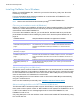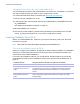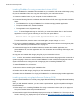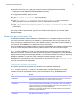FileMaker Pro 15 ® Network Install Setup Guide
© 2007–2016 FileMaker, Inc. All Rights Reserved. FileMaker, Inc. 5201 Patrick Henry Drive Santa Clara, California 95054 FileMaker and FileMaker Go are trademarks of FileMaker, Inc. registered in the U.S. and other countries. The file folder logo and FileMaker WebDirect are trademarks of FileMaker, Inc. All other trademarks are the property of their respective owners. FileMaker documentation is copyrighted.
Contents Network Install Setup Guide About this guide About the license key Installing FileMaker Pro in Windows Choosing an installation method (Windows) About installing Bonjour (Windows) About installing the Microsoft .NET Framework (Windows) Installing FileMaker Pro using a networked volume (Windows) Installing from the command line (Windows) Setting up silent assisted installations (Windows) Saving the license key in the .
Network Install Setup Guide About this guide This guide explains how to configure the installation of FileMaker® Pro or FileMaker Pro Advanced over a network on multiple computers. For information on installing the software on individual computers, see Installation and New Features Guide. This guide uses “FileMaker Pro” to refer to both products unless describing specific FileMaker Pro Advanced features. For additional FileMaker documentation, visit http://www.filemaker.com/documentation.
Network Install Setup Guide 5 Installing FileMaker Pro in Windows Before you install FileMaker Pro, make sure you have the license key ready. See “About the license key” on page 4. For more information about whether to install the 32- or 64-bit version of FileMaker Pro, see Installation and New Features Guide. Note Users must have Windows administrator privileges to install FileMaker Pro.
Network Install Setup Guide 6 If the installer doesn’t detect the required version of .NET, it prompts users to install .NET, which requires Internet access to download the necessary files. Users can also install .NET manually. See Installation and New Features Guide. Installing FileMaker Pro using a networked volume (Windows) To make FileMaker Pro installation files available on your network: 1. Create an installer folder on a networked volume for the installation files. 2.
Network Install Setup Guide 7 Setting up silent assisted installations (Windows) Users can perform a silent installation, which keeps interaction with the FileMaker Pro installer to a minimum. Required installation information is read from the Assisted Install.txt file, and installation screens are not displayed. See “About the personalization file” on page 10. 1. Choose Start menu, then search for Command Prompt. Right-click Command Prompt and choose Run as administrator. 2.
Network Install Setup Guide 8 Saving the license key in the .msi installer (Windows) You can embed the license key and personalization information in the .msi installer. If you choose this method, make sure that you make no other changes to the .msi file. You use the Microsoft Orca editor for this task. See http://msdn.microsoft.com. 1. Use Orca to open FileMaker Pro 15.msi. 2. In the Property table, enter required values for AI_USERNAME, AI_ORGANIZATION, and AI_LICENSEKEY.
Network Install Setup Guide 9 Installing FileMaker Pro using a networked volume (OS X) To make FileMaker Pro installation files available on your network, first create a disk image (.dmg file) for the installation files, then copy the disk image to your networked volume. 1. Create an installer folder on your computer for the installation files. 2. Locate the following files in the software download folder or DVD, then copy them to the installer folder: 1 The FileMaker Pro 15.
Network Install Setup Guide 10 3. Double-click the fmp_osx_deployment.zip file to extract the Apple Remote Desktop Deployment script (AppleRemoteDesktopDeployment.sh). 4. In /Applications/Utilities, start Terminal. 5. Type cd "", then press Return. 6. Type sudo chmod +x ./AppleRemoteDesktopDeployment.sh, then press Return. When prompted to provide a password, enter an administrator password. 7. Type ./AppleRemoteDesktopDeployment.sh "", then press Return.
Network Install Setup Guide 11 To Do this Windows: Specify the language version of FileMaker Pro Type the name of the language after AI_LANGUAGE= Valid entries are: BrazilianPortuguese, Chinese Simplified, Dutch, English, French, German, Italian, Japanese, Korean, Spanish, and Swedish. This setting works only when users perform a silent assisted installation. See “Setting up silent assisted installations (Windows)” on page 7. OS X: There is no AI_LANGUAGE property.
Network Install Setup Guide 12 To Do this Hide or show the Configure for FileMaker WebDirect command 1 1 (one) to hide the File menu > Sharing > Configure for FileMaker WebDirect Type one of the following after AI_DISABLEIWP= command. 1 0 (zero) to show the command. Hide or show the FileMaker Get Started window when FileMaker Pro is started for the first time Type one of the following after AI_NOGETSTARTEDDIALOGONLAUNCH= 1 1 (one) to hide. 1 0 (zero) to show.