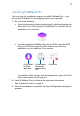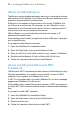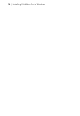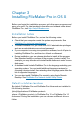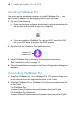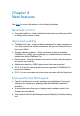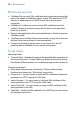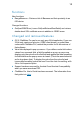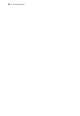Installation and New Features Guide
Table Of Contents
- Chapter 1 Before you begin
- About this guide
- Where to find FileMaker documentation
- Customer Support and Knowledge Base
- Product notifications
- About the license key
- Backing up your FileMaker Pro download
- Requirements for features
- Converting the trial version to the full version of FileMaker Pro
- Upgrading FileMaker Pro from a previous version
- Opening files from previous versions
- Automating the installation process
- Chapter 2 Installing FileMaker Pro in Windows
- Chapter 3 Installing FileMaker Pro in OS X
- Chapter 4 New features
- Chapter 5 Where to go from here
11
Installing FileMaker Pro
You must use the installation program to install FileMaker Pro — you
can’t install FileMaker Pro by dragging files to your hard disk.
1. Do
one of the following:
1 If you received your software electronically, after downloading the
file for the 32- or 64-bit version of FileMaker Pro, double-click the
i
nstallation icon (.exe file).
1 If you are installing FileMaker Pro using a DVD, insert the DVD
into your DVD drive, open the DVD window, then click the
installation icon to install the 32-bit version.
Click to install
the 32-bit
application
Click to exitClick to browse
and view the
contents of the
DVD
To install the 64-bit version, click the browse icon, open the 64-bit
folder, then double-click Setup.exe.
2. I
nstall FileMaker Pro by following the onscreen instructions.
See “Installation notes” on page 9.
3. Wh
en the installation is complete, the Product Registration dialog box
appears.