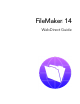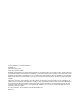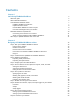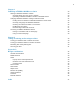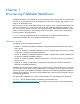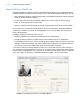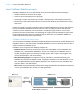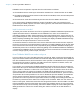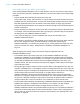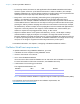WebDirect Guide
Table Of Contents
- Chapter 1 Introducing FileMaker WebDirect
- Chapter 2 Designing a FileMaker WebDirect solution
- Step 1: Plan your FileMaker WebDirect solution
- Step 2: Understand the capabilities of FileMaker WebDirect
- Step 3: Optimize performance
- Step 4: Design layouts for mobile browsers
- Step 5: Set the solution icon and options for layouts, views, and tools
- Step 6: Set up tasks for web users
- Step 7: Enable users to log out of the solution
- Step 8: Review the functions, scripts, and script triggers in your solution
- Step 9: Set up external data sources
- Step 10: Document your solution
- Chapter 3 Publishing a FileMaker WebDirect solution
- Chapter 4 Testing, monitoring, and securing a solution
- Appendix A Design considerations
- Index
Chapter 1 | Introducing FileMaker WebDirect 9
How web technologies affect your solution
Even though FileMaker WebDirect runs in a web browser, you don’t need to be a web expert to
make your solution work well in FileMaker
WebDirect. You do need to follow some simple design
principles.
1 Layouts should reflect standard best practices on the web.
Every object, style, image, and interaction on a layout means more data transferred from the
Database Server to the web browser, so make wise decisions about what to include on a layout.
Most web applications don’t have hundreds of interactive objects or large, high-resolution
images because web browsers cannot render them quickly enough and can be slowed by poor
network connections.
1 Keep in mind that your solution is running on the web, so limitations inherent to the web remain.
For example, if the CSS standard doesn’t define a property for a particular style, that style won’t
be displayed in your FileMaker
WebDirect solution.
1 There are some things you can do in FileMaker Pro that you should avoid in your
FileMaker
WebDirect solution.
Some features, like opening multiple windows, don’t translate well to the web. Other features,
like rich text, simply don’t work. Consider designing a new solution specifically for
FileMaker
WebDirect, or extending the portions of your existing solution that make the most
sense on the web. See
“Step 2: Understand the capabilities of FileMaker WebDirect” on
page 13.
While designing your solution, keep in mind these important implications of how
FileMaker
WebDirect works:
1 The Database Server does most of the work for the FileMaker WebDirect client. (By
comparison, FileMaker
Pro and FileMaker Go clients share the workload with the Database
Server when they access hosted solutions.) For example, key presses and mouse clicks that
are handled by FileMaker
Pro must be sent from FileMaker WebDirect to the server. The
Database Server also sets record locks, activates script triggers, fetches data, and manages
layout and data caches.
1 Clicking through an object stacked in front of another object is not supported on the web. For
example, in FileMaker
Pro, if a rectangle is in front of an image that is set up to run a script, the
click passes through the rectangle to the image behind and runs the script. On the web, clicking
stacked objects doesn’t pass the click through to an object behind; therefore in
FileMaker
WebDirect, clicking these stacked objects doesn’t run the script. An alternative
approach is to assign the script to the front-most object. The same limitation applies to placing
an object on a tab label; clicking the object doesn’t cause the tab panel to switch. Instead of
putting an object (like a field) on a tab label, use a calculation to control the tab name.
1 Script steps that affect windows work differently in FileMaker WebDirect than in FileMaker Pro.
FileMaker
Pro supports a multiple document interface, so a solution can open multiple
windows. Because web browsers employ a single document interface, if your
FileMaker
WebDirect solution uses the New Window script step, the new window is stacked in
front of the current window within the same browser window. In many cases, using popovers or
slide controls can provide a better user experience than windows. See
“Working with virtual
windows” on page 18.