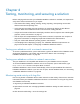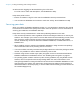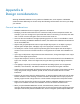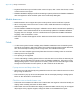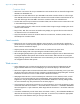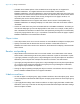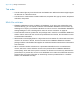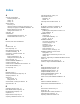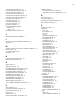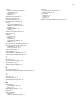WebDirect Guide
Table Of Contents
- Chapter 1 Introducing FileMaker WebDirect
- Chapter 2 Designing a FileMaker WebDirect solution
- Step 1: Plan your FileMaker WebDirect solution
- Step 2: Understand the capabilities of FileMaker WebDirect
- Step 3: Optimize performance
- Step 4: Design layouts for mobile browsers
- Step 5: Set the solution icon and options for layouts, views, and tools
- Step 6: Set up tasks for web users
- Step 7: Enable users to log out of the solution
- Step 8: Review the functions, scripts, and script triggers in your solution
- Step 9: Set up external data sources
- Step 10: Document your solution
- Chapter 3 Publishing a FileMaker WebDirect solution
- Chapter 4 Testing, monitoring, and securing a solution
- Appendix A Design considerations
- Index
Appendix A | Design considerations 36
Tab order
1 The tab order might vary from the tab order in FileMaker Pro. Different browsers might support
the tab order in a different manner.
1 The tab order in a web browser includes edit boxes, drop-down lists, pop-up menus, drop-down
calendars, and portals.
Multi-file solutions
1 FileMaker WebDirect must be enabled in all databases. If you don’t want related files to be
accessed directly, you can exclude a filename from FileMaker
WebDirect Launch Center by
selecting Don’t display on FileMaker
WebDirect Launch Center in the FileMaker WebDirect
Settings dialog box. See
“Choosing which users can access a solution” on page 23.
1 Create identical accounts, passwords, and privilege sets in each file in a FileMaker WebDirect
solution. When users enter the account and password for the first file, the information is used
to authenticate related files.
1 Web browsers can’t display fields on a layout that are from another file, unless web users have
access to an account in the file, and the account has the FileMaker
WebDirect extended
privilege enabled. This limitation also applies to calculation fields that are based on field values
from other files.
1 When a solution contains references to a protected related file that it is not authorized to
access, web users cannot authorize access to the protected file in FileMaker
WebDirect.
Consequently, when web users open the solution, the file does not contain any data from the
protected file. To prevent this, be sure to use FileMaker
Pro to authorize all files that reference
protected files. For more information on authorizing access to protected files in a multi-file
solution, see FileMaker
Pro Help.