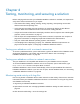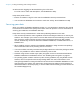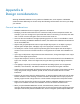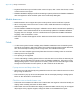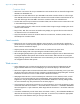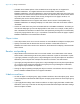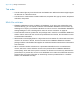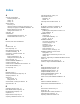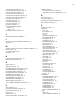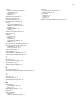WebDirect Guide
Table Of Contents
- Chapter 1 Introducing FileMaker WebDirect
- Chapter 2 Designing a FileMaker WebDirect solution
- Step 1: Plan your FileMaker WebDirect solution
- Step 2: Understand the capabilities of FileMaker WebDirect
- Step 3: Optimize performance
- Step 4: Design layouts for mobile browsers
- Step 5: Set the solution icon and options for layouts, views, and tools
- Step 6: Set up tasks for web users
- Step 7: Enable users to log out of the solution
- Step 8: Review the functions, scripts, and script triggers in your solution
- Step 9: Set up external data sources
- Step 10: Document your solution
- Chapter 3 Publishing a FileMaker WebDirect solution
- Chapter 4 Testing, monitoring, and securing a solution
- Appendix A Design considerations
- Index
Appendix A | Design considerations 35
1 The Back and Forward options of the Set Web Viewer script step are not supported in
FileMaker
WebDirect. To navigate backward and forward within a web viewer in
FileMaker
WebDirect, right-click (Windows) or Control-click (OS X) within the web viewer and
choose Back or Forward. If the layout has more than one web viewer, the shortcut menu works
only with the web viewer that has most recently changed from one page to another, not
necessarily the one the mouse pointer is over.
1 FileMaker WebDirect does not support web viewers whose content is itself published by
FileMaker
WebDirect. No webpage displays in a web viewer if the web viewer URL contains
“/fmi/webd”.
1 Content in a web viewer may have unintended effects on FileMaker WebDirect. Therefore you
must test the webpages you want to display within a web viewer. For example, a URL (either a
URL calculated from field data or a URL that the user specifies by clicking a link in a web viewer)
can specify a page that has the
target=top attribute. This attribute causes the page to replace
FileMaker
WebDirect in the web browser window.
Object states
1
Some object states, such as In Focus or Pressed, are not available for all objects or object parts.
1 Specify a Pressed state for buttons that are from solutions created with versions of
FileMaker
Pro earlier than version 12.0. Otherwise, the buttons will not display a Pressed state
when clicked.
Borders and padding
1 Object borders with a thickness that is not a whole number are rounded down to the nearest
whole number. Thicknesses greater than 0 points but less than 1 point are increased to 1 point.
1 If you apply a border to a layout part or a layout background, do not place objects on the border.
Otherwise, parts of objects that overlap the border will not render in the web browser.
1 If you apply an image slice fill to a layout part or a layout background, do not place layout objects
on or near the image segments that border the layout part or layout background. Otherwise,
layout objects may not render as expected.
1 Change an object’s padding to display the object’s contents a set distance from the object’s
border. FileMaker
WebDirect does not support indentation.
Hidden conditions
1 To hide an object in an object group, apply a hidden condition to the entire object group. Users
can’t click objects located behind hidden objects in object groups unless the entire object group
is hidden.
1 If you apply button settings and a hidden condition to an object, apply the hidden condition last.
Otherwise, users may not be able to click objects located behind the object with button settings
when that object is hidden.