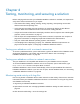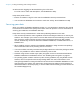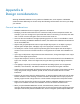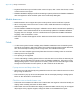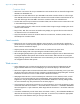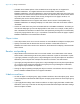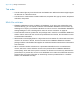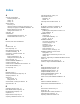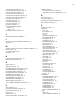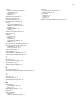WebDirect Guide
Table Of Contents
- Chapter 1 Introducing FileMaker WebDirect
- Chapter 2 Designing a FileMaker WebDirect solution
- Step 1: Plan your FileMaker WebDirect solution
- Step 2: Understand the capabilities of FileMaker WebDirect
- Step 3: Optimize performance
- Step 4: Design layouts for mobile browsers
- Step 5: Set the solution icon and options for layouts, views, and tools
- Step 6: Set up tasks for web users
- Step 7: Enable users to log out of the solution
- Step 8: Review the functions, scripts, and script triggers in your solution
- Step 9: Set up external data sources
- Step 10: Document your solution
- Chapter 3 Publishing a FileMaker WebDirect solution
- Chapter 4 Testing, monitoring, and securing a solution
- Appendix A Design considerations
- Index
Appendix A | Design considerations 33
1 Keyboard shortcuts may not function when a menu is open, after a menu has closed, or when
a field is active on the layout.
1
FileMaker WebDirect displays scroll bars according to system preferences. FileMaker WebDirect
does not support the Show scroll bar option in the Portal Setup dialog box.
Mobile browsers
1 Mobile browsers do not support the option to always show vertical scroll bars in portals.
1 When a script step causes the cursor to enter a field, mobile browsers do not display an
onscreen keyboard.
1 Set the FileMaker WebDirect language in FileMaker Server Admin Console before publishing
your solution. Some mobile browsers do not automatically update the FileMaker
WebDirect
language after it is changed. To force a mobile browser to update the FileMaker
WebDirect
language, clear the browser’s cache.
1 PDF files in container fields appear as links. Web users must click the link to download and view
a PDF.
Fields
1 If a field uses system formats to display data, FileMaker WebDirect uses the default system
formats for the location in which the solution was created. Default system formats affect date,
time, and timestamp formatting in fields, merge fields, and validation messages.
1 Fields can’t auto-complete (type-ahead) field values based on existing values or value lists.
1 Sideways text is not supported.
1 Line spacing is not supported.
1 If users add leading or trailing spaces before or after the data in a text field, the data may not
appear in the text field when the solution opens in FileMaker
WebDirect. Tell users to avoid
adding leading spaces. If extra spaces are necessary, make sure the text field length is wide
enough to accommodate the extra spaces, or add a scroll bar to the text field.
Pop-up menus and drop-down lists
1 Web users can’t edit value lists by using an Edit item and can’t enter values that aren’t in a value
list by using an Other item.
1 Field controls for pop-up menus and drop-down lists do not display leading or trailing spaces
before or after the data for value list items.
Checkbox sets and radio button sets
1 Fields that are formatted as checkbox sets or radio button sets organize values horizontally. To
display values vertically, decrease the field’s width.
1 Radio button sets and checkbox sets display as standard HTML controls; they do not support
object styles. If they appear cropped, enlarge the fields on the FileMaker
Pro layout.