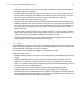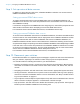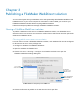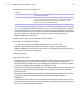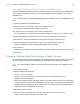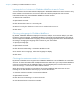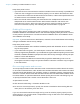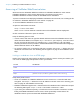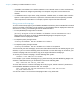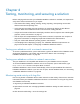WebDirect Guide
Table Of Contents
- Chapter 1 Introducing FileMaker WebDirect
- Chapter 2 Designing a FileMaker WebDirect solution
- Step 1: Plan your FileMaker WebDirect solution
- Step 2: Understand the capabilities of FileMaker WebDirect
- Step 3: Optimize performance
- Step 4: Design layouts for mobile browsers
- Step 5: Set the solution icon and options for layouts, views, and tools
- Step 6: Set up tasks for web users
- Step 7: Enable users to log out of the solution
- Step 8: Review the functions, scripts, and script triggers in your solution
- Step 9: Set up external data sources
- Step 10: Document your solution
- Chapter 3 Publishing a FileMaker WebDirect solution
- Chapter 4 Testing, monitoring, and securing a solution
- Appendix A Design considerations
- Index
Chapter 3 | Publishing a FileMaker WebDirect solution 28
Accessing a FileMaker WebDirect solution
Web users access FileMaker WebDirect solutions via FileMaker WebDirect Launch Center.
FileMaker
WebDirect Launch Center displays icons and names for each of the
FileMaker
WebDirect solutions hosted on a FileMaker Server installation.
To prevent a solution from displaying in FileMaker WebDirect Launch Center, see “Limiting the list
of solutions in FileMaker WebDirect Launch Center” on page 26.
To access FileMaker WebDirect Launch Center:
1. Open the web browser and enter:
http://<host>/fmi/webd
where <host> is the IP address or domain name of the FileMaker Server deployment.
2. Click a solution’s filename to open the solution.
Keep the following points in mind:
1
In some cases, web users can type the domain and host name of the FileMaker Server host
rather than the IP
address, for example
http://accounts.yourcompany.com/fmi/webd
.
Or, they can type the host name, for example
http://yourcompany.com/fmi/webd
.
Contact your Internet service provider or network administrator for information about mapping a
domain and host name to an IP address.
1 To access a solution over a connection with SSL encryption, use https:// before the host’s
IP address or domain name. See
“Enabling SSL encryption” on page 27 and FileMaker Server
Help.
Linking to a database from an HTML page
Rather than having web users type the IP address or domain name to access your solution, you
can create an HTML page that specifies a link to your solution.
Keep these points in mind:
1 To link to a database or FileMaker WebDirect Launch Center over a connection with SSL
encryption, use https:// before the host’s IP address or domain name. See
“Securing your
data” on page 31 and FileMaker Server Help.
1 FileMaker WebDirect supports the / character before the database name in URLs and accepts
the following URL syntax: http://<host>/fmi/webd/<database
name>.
1 If you close your solutions frequently, or if web users access a number of solutions, consider
linking to FileMaker
WebDirect Launch Center, which dynamically creates links for all
databases that are open and shared with FileMaker
WebDirect.
To view Use this link
FileMaker WebDirect Launch
Center
http://<host>/fmi/webd
A particular database
http://<host>/fmi/webd#<database name>
A particular database and run a
script
http://<host>/fmi/webd#<database name>[?script=<script name>
[¶m=<script parameter>][&<$variable name>=<value>]]