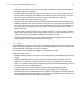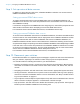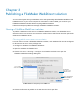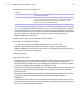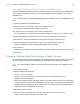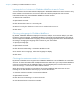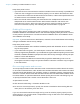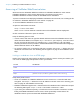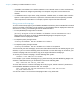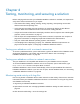WebDirect Guide
Table Of Contents
- Chapter 1 Introducing FileMaker WebDirect
- Chapter 2 Designing a FileMaker WebDirect solution
- Step 1: Plan your FileMaker WebDirect solution
- Step 2: Understand the capabilities of FileMaker WebDirect
- Step 3: Optimize performance
- Step 4: Design layouts for mobile browsers
- Step 5: Set the solution icon and options for layouts, views, and tools
- Step 6: Set up tasks for web users
- Step 7: Enable users to log out of the solution
- Step 8: Review the functions, scripts, and script triggers in your solution
- Step 9: Set up external data sources
- Step 10: Document your solution
- Chapter 3 Publishing a FileMaker WebDirect solution
- Chapter 4 Testing, monitoring, and securing a solution
- Appendix A Design considerations
- Index
Chapter 3 | Publishing a FileMaker WebDirect solution 27
Keep these points in mind:
1 If you think the server has reached the maximum number of users erroneously, it’s possible that
a web user has not logged out of the solution properly. You can wait for the sessions to time
out, close the file to disconnect all web users from the solution, or disconnect specific web users
via Admin Console. See FileMaker
Server Help.
1 Web users should avoid accessing the same solution from multiple browser windows or in
multiple tabs of the same browser window. Each browser window or tab uses its own
connection to the server, which may cause the server to reach its maximum number of
concurrent connections quickly. See
“Working with virtual windows” on page 18.
Enabling SSL encryption
Consider using Secure Sockets Layer (SSL) encryption to secure communication between
FileMaker
WebDirect and FileMaker Server. SSL certificates digitally identify the sender, receiver,
or both parties to provide secure connections between FileMaker
Server and FileMaker clients.
See FileMaker
Server Help.
Important If you are not the server administrator, contact the server administrator before making
changes to FileMaker
Server security settings.
Keep these points in mind:
1 The standard FileMaker SSL certificate installed by default with FileMaker Server is available
only for test purposes.
1 If you enable SSL encryption, you should import a custom SSL certificate from a Certificate
Authority supported by FileMaker. If you enable SSL encryption without importing a custom SSL
certificate, FileMaker
WebDirect prompts web users with security messages and may not open
solutions in some web browsers.
1 If SSL is enabled for database connections but progressive downloading is set to use an
unencrypted connection, images on layouts and data in interactive containers may not appear
in the web browser.
Disconnecting inactive web accounts
You can specify the amount of time web users remain connected to the solution when their session,
or connection to the web server, is idle. Sessions are considered idle when web users do not submit
requests from the web browser, such as finding, creating, or submitting changes, changing layouts,
and so on. A session also becomes idle when the web user closes the web browser window, moves
to another website, or quits the web browser without opening the menu bar and clicking Log Out.
To specify the duration that a session can be idle before it times out:
1. Open Admin Console.
2. Click the Web Publishing > FileMaker WebDirect tab.
3. For Session Timeout (minutes), specify the amount of time before disconnecting idle web
users (from 1 to 60 minutes), then click Save.
If you are concerned that web users might not log out of the solution properly, specify a short
session timeout. You can also create a scripted button to log out web users. See
“Working with
virtual windows” on page 18.