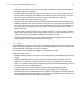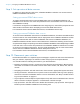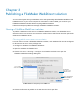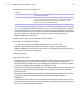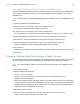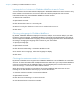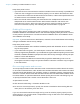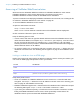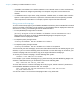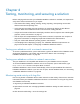WebDirect Guide
Table Of Contents
- Chapter 1 Introducing FileMaker WebDirect
- Chapter 2 Designing a FileMaker WebDirect solution
- Step 1: Plan your FileMaker WebDirect solution
- Step 2: Understand the capabilities of FileMaker WebDirect
- Step 3: Optimize performance
- Step 4: Design layouts for mobile browsers
- Step 5: Set the solution icon and options for layouts, views, and tools
- Step 6: Set up tasks for web users
- Step 7: Enable users to log out of the solution
- Step 8: Review the functions, scripts, and script triggers in your solution
- Step 9: Set up external data sources
- Step 10: Document your solution
- Chapter 3 Publishing a FileMaker WebDirect solution
- Chapter 4 Testing, monitoring, and securing a solution
- Appendix A Design considerations
- Index
Chapter 3 | Publishing a FileMaker WebDirect solution 26
Limiting the list of solutions in FileMaker WebDirect Launch Center
You can limit the list of hosted solutions displayed in FileMaker WebDirect Launch Center to only
those solutions each web user can access. Web users will be prompted for their account
information before they view FileMaker
WebDirect Launch Center.
To limit the list of solutions:
1. Open Admin Console.
2. Click the Database Server > Security tab.
3. Select List only the databases each user is authorized to access.
4. Click Save.
Choosing a language for FileMaker WebDirect
By default, FileMaker WebDirect displays its interface, tooltips, and onscreen Help in your web
browser’s current language. If FileMaker
WebDirect can’t detect the web browser’s language or
doesn’t support the web browser’s language, it uses the language specified in the Admin Console.
Choosing or changing the language has no effect on your actual data.
To specify the language:
1. Open Admin Console.
2. Click the Web Publishing > FileMaker WebDirect tab.
3. For Status Area Language, select the language to display.
4. Click Save.
Checking the maximum number of connections
By default, FileMaker Server supports one FileMaker WebDirect or one FileMaker Go connection
at a time. To share information with multiple simultaneous web users, you can purchase additional
concurrent connections at the FileMaker Store or by clicking Buy More Connections in the
General Settings
> Connections tab of Admin Console.
When the maximum number of connections is reached, additional web users see an error
message in the web browser when they try to access the solution.
To view the maximum number of connections allowed:
1. Open Admin Console.
2. Click the General Settings > Connections tab.
3. View the Maximum connections number.