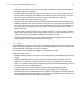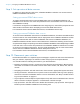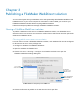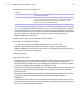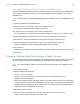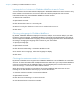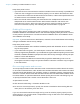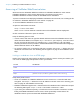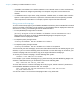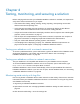WebDirect Guide
Table Of Contents
- Chapter 1 Introducing FileMaker WebDirect
- Chapter 2 Designing a FileMaker WebDirect solution
- Step 1: Plan your FileMaker WebDirect solution
- Step 2: Understand the capabilities of FileMaker WebDirect
- Step 3: Optimize performance
- Step 4: Design layouts for mobile browsers
- Step 5: Set the solution icon and options for layouts, views, and tools
- Step 6: Set up tasks for web users
- Step 7: Enable users to log out of the solution
- Step 8: Review the functions, scripts, and script triggers in your solution
- Step 9: Set up external data sources
- Step 10: Document your solution
- Chapter 3 Publishing a FileMaker WebDirect solution
- Chapter 4 Testing, monitoring, and securing a solution
- Appendix A Design considerations
- Index
Chapter 3 | Publishing a FileMaker WebDirect solution 24
4. Choose which users can access the file.
Note If you change the FileMaker WebDirect access to file setting while users are logged
in, those users do not lose their connections and can continue using the solution until they log
out or their sessions time out. If you make other changes to FileMaker
WebDirect settings while
guests are logged in to a solution, guests lose their connections and are returned to
FileMaker
WebDirect Launch Center.
5. Repeat steps 3 and 4 for each database you want to publish.
6. Click OK or choose additional settings.
Tip Select Don’t display on FileMaker WebDirect Launch Center in the
FileMaker
WebDirect Settings dialog box to suppress a filename from appearing in
FileMaker
WebDirect Launch Center. This is useful if your solution includes multiple files and
you don’t want all the filenames displayed.
7. Close the database.
Keep these points in mind:
1 Assigning access to files in the FileMaker WebDirect Settings dialog box changes the extended
privilege settings in the associated user’s privilege set. You can review and modify the
Extended Privileges settings directly in the Manage Security dialog box. For more information
on setting or modifying access privileges, see FileMaker
Pro Help.
1 The list of open files and file access options in the FileMaker WebDirect Settings dialog box are
dimmed if you don’t have Full Access privileges or the privileges to manage the extended
privileges for a file.
1 Web users can open solutions without specifying a password if the Guest account is set up for web
access or an account name and password are specified in the File Options dialog box in
FileMaker
Pro.
1 If a solution developer creates a script that includes the Re-Login script step, web users can
change their login accounts without leaving the solution (for example, to switch from the Guest
account to an account with more privileges).
Choose To
All users Provide access to anyone who has the IP address or domain name of the
server hosting the database.
Specify users by privilege set Allow select users access to the FileMaker WebDirect solution.
Users may be asked to enter their account name and password, defined in
the Manage Security dialog box, depending on the settings in the File
Options dialog box. See FileMaker
Pro Help.
No users Prevent any user from accessing the FileMaker WebDirect solution.