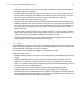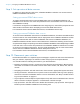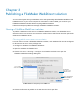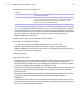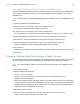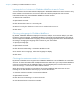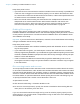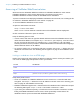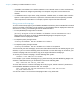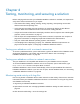WebDirect Guide
Table Of Contents
- Chapter 1 Introducing FileMaker WebDirect
- Chapter 2 Designing a FileMaker WebDirect solution
- Step 1: Plan your FileMaker WebDirect solution
- Step 2: Understand the capabilities of FileMaker WebDirect
- Step 3: Optimize performance
- Step 4: Design layouts for mobile browsers
- Step 5: Set the solution icon and options for layouts, views, and tools
- Step 6: Set up tasks for web users
- Step 7: Enable users to log out of the solution
- Step 8: Review the functions, scripts, and script triggers in your solution
- Step 9: Set up external data sources
- Step 10: Document your solution
- Chapter 3 Publishing a FileMaker WebDirect solution
- Chapter 4 Testing, monitoring, and securing a solution
- Appendix A Design considerations
- Index
Chapter 2 | Designing a FileMaker WebDirect solution 22
Step 9: Set up external data sources
In addition to data entered by web users, FileMaker WebDirect solutions can access external
ODBC and FileMaker data sources.
Setting up external ODBC data sources
To support authentication with an external ODBC data source in FileMaker WebDirect, use
FileMaker
Pro to store the user name and password for the external data source in the solution.
See FileMaker
Pro Help.
If a solution is configured to use ODBC data source single sign-on, users will be prompted to enter
authentication information when attempting to access the ODBC data source.
For information about external ODBC data sources, see FileMaker Server Help.
Setting up external FileMaker data sources
To access external FileMaker data sources in FileMaker WebDirect, all referenced database files
must be hosted on the same FileMaker
Server deployment as the FileMaker WebDirect solution.
To support authentication with an external FileMaker data source in FileMaker WebDirect, the
FileMaker
WebDirect solution and the external data source should have matching account names
and passwords assigned to privilege sets with the FileMaker
WebDirect extended privilege enabled.
If the web user's account name and password in the FileMaker WebDirect solution do not match
an account in the external data source, the user will be prompted to sign in to the external data
source when the FileMaker
WebDirect solution attempts to access it.
For information about external FileMaker data sources, see FileMaker Pro Help.
Step 10: Document your solution
Provide documentation on a separate layout or webpage to explain how web users should interact
with your solution, especially if the solution includes many layouts and scripted buttons.
You should include the following information in your documentation:
1 Browsing and finding records: Let web users know that they work with data in Browse mode
and search for records in Find mode. Instruct users how to create, edit, delete, find, and sort
records.
1 Navigating the solution: Tell web users how to view records in appropriate layouts and views.
1 Closing the session: Tell web users to open the menu bar and then click Log Out to properly
close their connection to FileMaker
Server. For more information, see “Step 7: Enable users to
log out of the solution” on page 19.
1 Layout objects: Create tooltips for layout objects to help web users understand how to interact
with the solution. Tooltip text appears in a web browser’s default text style.
1 Pop-up blockers: Tell web users how to disable their browser’s pop-up blocker. Some pop-up
blockers prevent FileMaker
WebDirect from sending mail.