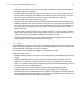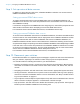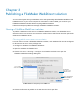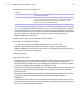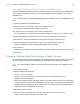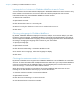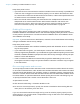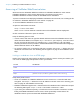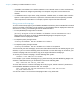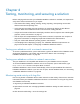WebDirect Guide
Table Of Contents
- Chapter 1 Introducing FileMaker WebDirect
- Chapter 2 Designing a FileMaker WebDirect solution
- Step 1: Plan your FileMaker WebDirect solution
- Step 2: Understand the capabilities of FileMaker WebDirect
- Step 3: Optimize performance
- Step 4: Design layouts for mobile browsers
- Step 5: Set the solution icon and options for layouts, views, and tools
- Step 6: Set up tasks for web users
- Step 7: Enable users to log out of the solution
- Step 8: Review the functions, scripts, and script triggers in your solution
- Step 9: Set up external data sources
- Step 10: Document your solution
- Chapter 3 Publishing a FileMaker WebDirect solution
- Chapter 4 Testing, monitoring, and securing a solution
- Appendix A Design considerations
- Index
Chapter 2 | Designing a FileMaker WebDirect solution 21
1 Script steps can’t enter a field if access to the field is restricted by either the Browse Mode or
Find Mode option in the Inspector.
1 If the Pause/Resume Script step pauses a script and the web user is idle for longer than the
session timeout specified in the FileMaker
Server Admin Console, the web user’s connection
will close and the script will end early, which may lead to unexpected results. See
“Disconnecting inactive web accounts” on page 27.
1 Any script that uses a portion of field data should include the Set Selection script step because
FileMaker
WebDirect can't detect selections made by the user. This includes script steps such
as Cut, Copy, Paste, Clear, Insert Text, Insert Calculated Result, Insert From Last Visited, Insert
From URL, Insert Current Date, Insert Current Time, Insert Current User Name, and Find
Matching Records.
1 If a script sends an email message via an email client, limit the To, CC, BCC, Subject, and Body
fields to 2000 characters total. If the email message contains more than 2000 characters, the
web browser may not allow FileMaker
WebDirect to send the message.
1 Scripts in FileMaker WebDirect can't add attachments to email messages. Web users must
manually attach saved or exported files to email messages.
Script triggers
As in FileMaker Pro, user actions (such as the user clicking a field) and scripts can activate script
triggers in FileMaker
WebDirect. For example, if a FileMaker WebDirect user clicks a field that has
an OnObjectEnter script trigger, the trigger is activated.
For information about individual script triggers, see FileMaker Pro Help.
Keep these points in mind:
1 FileMaker WebDirect does not support the OnLayoutKeystroke and OnObjectKeystroke script
triggers.
1 FileMaker WebDirect does not support using the OnObjectModify script trigger to monitor
keystrokes in a field (such as when a web user enters text via a keyboard, an input method
editor, or a predictive-text suggestion). Monitoring keystrokes with OnObjectModify may reduce
performance or lead to unexpected results.
1 If a web user closes a browser window or clicks the web browser's Refresh button,
FileMaker
WebDirect leaves the current session without logging out or activating the
OnWindowClose and OnLastWindowClose script triggers. If the web user clicked the Refresh
button, FileMaker
WebDirect then creates a new connection to FileMaker Server, activating the
OnFirstWindowOpen and OnWindowOpen script triggers.