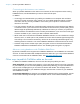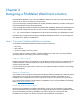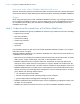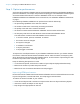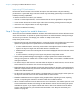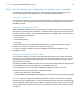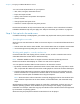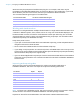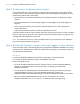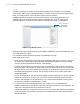WebDirect Guide
Table Of Contents
- Chapter 1 Introducing FileMaker WebDirect
- Chapter 2 Designing a FileMaker WebDirect solution
- Step 1: Plan your FileMaker WebDirect solution
- Step 2: Understand the capabilities of FileMaker WebDirect
- Step 3: Optimize performance
- Step 4: Design layouts for mobile browsers
- Step 5: Set the solution icon and options for layouts, views, and tools
- Step 6: Set up tasks for web users
- Step 7: Enable users to log out of the solution
- Step 8: Review the functions, scripts, and script triggers in your solution
- Step 9: Set up external data sources
- Step 10: Document your solution
- Chapter 3 Publishing a FileMaker WebDirect solution
- Chapter 4 Testing, monitoring, and securing a solution
- Appendix A Design considerations
- Index
Chapter 2 | Designing a FileMaker WebDirect solution 19
Step 7: Enable users to log out of the solution
It is important that web users properly close their sessions by opening the menu bar and then
clicking Log Out. If they close the browser window or quit the browser before logging out, their
sessions may still be open, which might:
1 prevent others from accessing the solution if the maximum number of connections has been
reached
1 prevent the solution from running scripts assigned to script triggers (see “Script triggers” on
page 21)
1 cause a script to continue running until the specified timeout occurs, which may lead to
unexpected results
1 make data vulnerable to hackers until the specified timeout occurs
To minimize these situations, set the session timeout to a short amount of time or create a scripted
button to safely log out web users. See
“Disconnecting inactive web accounts” on page 27 and
“Working with virtual windows” on page 18.
Note If you hide the menu bar, create a scripted button to log out web users. See “Hiding the
menu bar and status toolbar” on page 16.
Step 8: Review the functions, scripts, and script triggers in your solution
Some functions, scripts, and script triggers are not supported in FileMaker WebDirect or perform
differently than in FileMaker
Pro. Review all calculations and scripts in your solution to make sure
they perform the desired tasks.
Functions
Functions in FileMaker WebDirect are useful for generating or manipulating data.
For information about individual functions, see FileMaker Pro Help.
Keep these points in mind:
1 To create conditional behaviors based on the type of client, use the Get(SystemPlatform)
function. If the function returns 4, the current user is accessing your solution with
FileMaker
WebDirect.
1 You can detect the operating system and web browser running your solution by using the
Get(SystemVersion) function. If you have difficulty identifying the device, use
Get(WindowWidth) and Get(WindowHeight) to identify the appropriate layouts for the device.
1 When the GetLayoutObjectAttribute function acts on a web viewer or a chart in
FileMaker
WebDirect, the content and source attributes return an empty string.