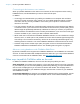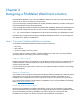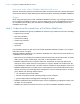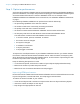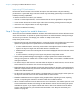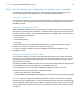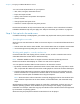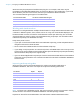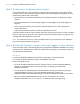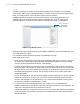WebDirect Guide
Table Of Contents
- Chapter 1 Introducing FileMaker WebDirect
- Chapter 2 Designing a FileMaker WebDirect solution
- Step 1: Plan your FileMaker WebDirect solution
- Step 2: Understand the capabilities of FileMaker WebDirect
- Step 3: Optimize performance
- Step 4: Design layouts for mobile browsers
- Step 5: Set the solution icon and options for layouts, views, and tools
- Step 6: Set up tasks for web users
- Step 7: Enable users to log out of the solution
- Step 8: Review the functions, scripts, and script triggers in your solution
- Step 9: Set up external data sources
- Step 10: Document your solution
- Chapter 3 Publishing a FileMaker WebDirect solution
- Chapter 4 Testing, monitoring, and securing a solution
- Appendix A Design considerations
- Index
Chapter 2 | Designing a FileMaker WebDirect solution 17
You can include scripted buttons on your layout to:
1 add, select, navigate, and delete records
1 import and export records
1 specify search criteria and perform find requests
1 sort the records
1 change layouts and layout views
1 continue or cancel scripts that may have paused
Provide documentation to help users interact with your solution, as the instructions included in
FileMaker
WebDirect Help may not apply. See “Step 10: Document your solution” on page 22.
Step 6: Set up tasks for web users
In addition to entering or modifying data, your solution may require web users to perform other tasks.
Specifying the sort order
Web users can sort data based on fields on the current layout. To control which fields web users
can sort:
1 hide the menu bar and the status toolbar, then create buttons that are scripted to sort the data
1 use the Manage Security dialog box to restrict access to layouts with a user’s account
Working with graphics, sounds, and movies
Container fields store and display pictures, sounds, movies, and files. Container data can be
embedded inside the solution itself or stored externally.
Note FileMaker WebDirect does not support container data that is linked by reference.
Referenced container data displays as a static icon and can’t be exported.
You can optimize container fields for static content or for interactive content:
1 By default, container fields are optimized for static content. Web users can’t play video or audio
files, or open PDF files. Web users see either a static graphic or a link to the container field object.
1 Container fields optimized for interactive content allow web users to play media files and to
interact with PDF files. To optimize the container field as an interactive container, select the
Interactive content option in FileMaker
Pro using the Inspector.
Note Web users insert a file as interactive content by dragging the file into the container field.
You can define scripts that use the Insert Picture, Insert Audio/Video, and Insert PDF script
steps.
Web browsers provide inconsistent support for media files, and browser versions may vary on
different operating systems. Some browsers may not correctly insert, display, or play certain
media files. For example, video files may play as audio files if the video file format is not supported
by the browser or operating system.
Web users may be prompted to unblock content before it can be played.