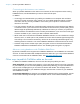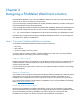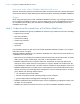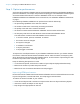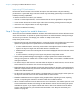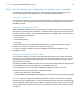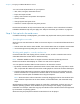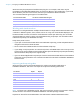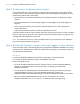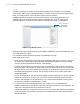WebDirect Guide
Table Of Contents
- Chapter 1 Introducing FileMaker WebDirect
- Chapter 2 Designing a FileMaker WebDirect solution
- Step 1: Plan your FileMaker WebDirect solution
- Step 2: Understand the capabilities of FileMaker WebDirect
- Step 3: Optimize performance
- Step 4: Design layouts for mobile browsers
- Step 5: Set the solution icon and options for layouts, views, and tools
- Step 6: Set up tasks for web users
- Step 7: Enable users to log out of the solution
- Step 8: Review the functions, scripts, and script triggers in your solution
- Step 9: Set up external data sources
- Step 10: Document your solution
- Chapter 3 Publishing a FileMaker WebDirect solution
- Chapter 4 Testing, monitoring, and securing a solution
- Appendix A Design considerations
- Index
Chapter 2 | Designing a FileMaker WebDirect solution 14
Step 3: Optimize performance
As the host for the solution, FileMaker Server processes data entered through FileMaker WebDirect,
performs calculations, runs scripts, and processes script triggers. The web browser renders layouts
and communicates the web user’s actions to FileMaker
Server. For an example of how
FileMaker
WebDirect and FileMaker Server communicate, see “FileMaker WebDirect architecture”
on page 7.
How efficiently FileMaker WebDirect can perform these tasks is affected by:
1 the processing capabilities of the web user’s device
1 the number of web users concurrently accessing the solution
1 the quality of the web user’s network connection
1 the amount of data transferred between FileMaker Server and the web browser
1 the frequency with which the web browser communicates with FileMaker Server
The web browser communicates with FileMaker Server whenever:
1 a record is created, opened, committed, or deleted
1 the current record is changed
1 the layout is changed
1 a calculation is evaluated
1 a script is performed
1 a script trigger is activated
To improve the overall performance of your FileMaker WebDirect solution, you should minimize
the amount of data transferred between FileMaker
Server and the browser, the frequency with
which the browser communicates with FileMaker
Server, and the amount of processing the web
browser must perform when rendering each layout.
Keep the following best practices in mind:
1 In List View and portals, minimize the number of layout objects displayed simultaneously.
1 Minimize the number of portals and panel controls.
1 Minimize the use of unstored calculations and script triggers.
Improving HTML performance
Reduce the amount of HTML transferred between FileMaker Server and the web browser to make
layouts change faster, records load faster, and script triggers activate faster.
To reduce the amount of HTML in your solution:
1 create several layouts with a minimum of objects rather than one layout with many objects
1 reduce the number of tooltips on each layout
1 keep image sizes appropriate for web use