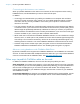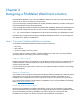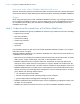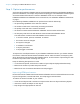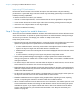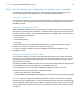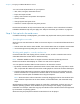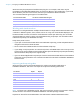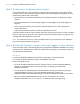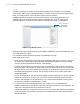WebDirect Guide
Table Of Contents
- Chapter 1 Introducing FileMaker WebDirect
- Chapter 2 Designing a FileMaker WebDirect solution
- Step 1: Plan your FileMaker WebDirect solution
- Step 2: Understand the capabilities of FileMaker WebDirect
- Step 3: Optimize performance
- Step 4: Design layouts for mobile browsers
- Step 5: Set the solution icon and options for layouts, views, and tools
- Step 6: Set up tasks for web users
- Step 7: Enable users to log out of the solution
- Step 8: Review the functions, scripts, and script triggers in your solution
- Step 9: Set up external data sources
- Step 10: Document your solution
- Chapter 3 Publishing a FileMaker WebDirect solution
- Chapter 4 Testing, monitoring, and securing a solution
- Appendix A Design considerations
- Index
Chapter 2
Designing a FileMaker WebDirect solution
With FileMaker WebDirect, you can host FileMaker solutions for web users and extend existing
solutions to the web for occasional or remote users.
If you are modifying an existing database for use with FileMaker WebDirect, consider creating new
layouts specifically intended for web browsers.
If you are designing a solution that will be accessed by both FileMaker WebDirect and FileMaker Pro
network clients, design with web users in mind to ensure compatibility across both technologies.
Note For a full description of FileMaker Pro features and functionality, see FileMaker Pro Help.
Follow the general steps below to design a FileMaker WebDirect solution. For more design tips,
see
appendix A, “Design considerations.”
Step 1: Plan your FileMaker WebDirect solution
A well-planned FileMaker WebDirect solution promotes consistent:
1 data entry
1 data retrieval
1 access for multiple concurrent users
To ensure that your solution provides a reliable experience for web users, you should identify
potential problems and modify your solution accordingly.
Purpose of the solution
Determine the purpose for your solution, or the problem you want to solve. If the solution solves
multiple problems or tracks multiple kinds of data, identify how you will split the solution into
several layouts and tasks.
Layouts should have unique names, even if they are organized in different folders in the Manage
Layouts dialog box.
Number of web users
The number of concurrently connected web users directly affects the performance of all connected
web browsers. You may need to evaluate the hardware and network configuration of your
FileMaker
Server installation if it does not support the number of concurrent users you require.
For recommended hardware configurations for FileMaker Server, see the FileMaker Knowledge
Base at
http://help.filemaker.com.
Devices that access the solution
Devices vary by hardware and network performance, screen size, and resolution. If you identify
which devices will access your solution, you can design layouts with the devices’ capabilities in mind.
Devices with limited processing capabilities may render layouts and communicate with
FileMaker
Server slower than devices with more robust hardware configurations.