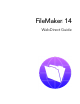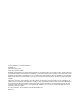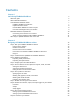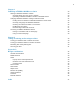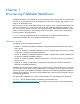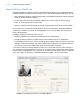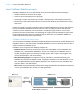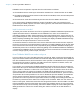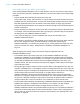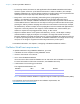WebDirect Guide
Table Of Contents
- Chapter 1 Introducing FileMaker WebDirect
- Chapter 2 Designing a FileMaker WebDirect solution
- Step 1: Plan your FileMaker WebDirect solution
- Step 2: Understand the capabilities of FileMaker WebDirect
- Step 3: Optimize performance
- Step 4: Design layouts for mobile browsers
- Step 5: Set the solution icon and options for layouts, views, and tools
- Step 6: Set up tasks for web users
- Step 7: Enable users to log out of the solution
- Step 8: Review the functions, scripts, and script triggers in your solution
- Step 9: Set up external data sources
- Step 10: Document your solution
- Chapter 3 Publishing a FileMaker WebDirect solution
- Chapter 4 Testing, monitoring, and securing a solution
- Appendix A Design considerations
- Index
Chapter 1 | Introducing FileMaker WebDirect 10
1 For security reasons, browsers run web applications like FileMaker WebDirect with limited
access to system resources. (This limited environment is called a sandbox.) For example,
FileMaker
WebDirect can’t access arbitrary locations in the file system, so the Import Records
and Export Records script steps work differently than in FileMaker
Pro.
1 Many tasks—such as CSS cascading, determining focus, propagating events, and
tabbing—are ultimately controlled by the web browser and behave differently than in
FileMaker
Pro. For example, FileMaker WebDirect intercepts Tab key presses and sends them
to the Database Server to determine the next object in the layout’s tab order. But at some point,
pressing the Tab key exits the webpage and enters the web browser’s interface (for example,
the address bar). Another example is event propagation: browsers enable web applications to
respond to a click only after the click happens, unlike FileMaker
Pro, which enables your
solution to respond via script triggers before, during, or after a click.
1 Objects in HTML5 observe a true parent-child hierarchy—that is, a child object is always
contained within a single parent object. For example, an image that extends across the
boundary between the header and body parts of a layout in FileMaker
Pro displays exactly as
it is placed, spanning both parts. However, in FileMaker
WebDirect, the image can be in only
one part, so the image is cropped at the boundary between the parts it spans.
For detailed information, see chapter 2, “Designing a FileMaker WebDirect solution.”
FileMaker WebDirect requirements
To publish databases using FileMaker WebDirect, you need:
1 a Windows or OS X computer running FileMaker Server
1 access to the Internet or an intranet
1 one or more FileMaker databases
You must convert files created in FileMaker Pro 11 and earlier to the FileMaker Pro 12 format.
For more information on file format conversion, see FileMaker
Pro Help.
1 a web browser for accessing your solutions
The supported web browsers are:
Note
On Android, FileMaker WebDirect supports Google and ATOK input method editors (IMEs).
For information on the minimum hardware and software requirements, see
http:/www.filemaker.com/r/fms-specs.
Windows OS X iOS Android
Internet Explorer Safari Safari Chrome
Chrome Chrome