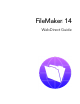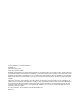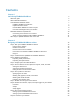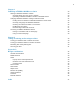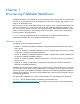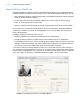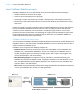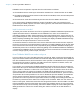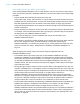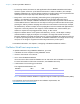FileMaker 14 ® WebDirect Guide
© 2015 FileMaker, Inc. All Rights Reserved. FileMaker, Inc. 5201 Patrick Henry Drive Santa Clara, California 95054 FileMaker and FileMaker Go are trademarks of FileMaker, Inc. registered in the U.S. and other countries. The file folder logo and FileMaker WebDirect are trademarks of FileMaker, Inc. All other trademarks are the property of their respective owners. FileMaker documentation is copyrighted.
Contents Chapter 1 Introducing FileMaker WebDirect About this guide About FileMaker WebDirect How FileMaker WebDirect works FileMaker WebDirect architecture Implicit interaction model How FileMaker WebDirect renders a layout How web technologies affect your solution FileMaker WebDirect requirements Connecting via the Internet or an intranet About accessing databases with FileMaker WebDirect Other ways to publish FileMaker data on the web Chapter 2 Designing a FileMaker WebDirect solution Step 1: Plan you
Chapter 3 Publishing a FileMaker WebDirect solution Sharing a FileMaker WebDirect solution Choosing which users can access a solution Uploading a FileMaker WebDirect solution to FileMaker Server Changing FileMaker WebDirect settings in Admin Console Limiting the list of solutions in FileMaker WebDirect Launch Center Choosing a language for FileMaker WebDirect Checking the maximum number of connections Enabling SSL encryption Disconnecting inactive web accounts Accessing a FileMaker WebDirect solution Li
Chapter 1 Introducing FileMaker WebDirect FileMaker WebDirect™ is a FileMaker® client that enables users to interact with your solutions on the web. You create solutions using FileMaker Pro and then host, manage, and configure your solutions on FileMaker Server.
Chapter 1 | Introducing FileMaker WebDirect 6 About FileMaker WebDirect FileMaker WebDirect combines aspects of a modern web application and a desktop application, bringing FileMaker Pro features to your solutions on the web.
Chapter 1 | Introducing FileMaker WebDirect 7 How FileMaker WebDirect works FileMaker WebDirect runs in a web browser and uses these standard web technologies: 1 1 1 1 HTML5 to define the structure of the page CSS3 to control the appearance of the page JavaScript to enable interactions (for example, clicking buttons and switching tab panels) HTTP/HTTPS and WebSocket protocols to communicate between the web browser and the web server HTML5 and CSS3 are evolving standards and are implemented differently
Chapter 1 | Introducing FileMaker WebDirect 8 FileMaker Server responds to requests from the web browser as follows: 1. The Database Server sends layout information and data from a hosted solution to the WPE. 2. The WPE translates layouts and data from the solution into HTML5, CSS3, and JavaScript code and data for the browser. 3. The web server sends the translated layouts and data from the WPE to the browser.
Chapter 1 | Introducing FileMaker WebDirect 9 How web technologies affect your solution Even though FileMaker WebDirect runs in a web browser, you don’t need to be a web expert to make your solution work well in FileMaker WebDirect. You do need to follow some simple design principles. 1 Layouts should reflect standard best practices on the web.
Chapter 1 | Introducing FileMaker WebDirect 10 1 For security reasons, browsers run web applications like FileMaker WebDirect with limited access to system resources. (This limited environment is called a sandbox.) For example, FileMaker WebDirect can’t access arbitrary locations in the file system, so the Import Records and Export Records script steps work differently than in FileMaker Pro.
Chapter 1 | Introducing FileMaker WebDirect 11 Connecting via the Internet or an intranet When you publish databases on the Internet or an intranet, the host computer must be running FileMaker Server, and the databases you want to share must be open. In addition: 1 It is strongly recommended that you publish your database on a computer with a full-time Internet or intranet connection using TCP/IP.
Chapter 2 Designing a FileMaker WebDirect solution With FileMaker WebDirect, you can host FileMaker solutions for web users and extend existing solutions to the web for occasional or remote users. If you are modifying an existing database for use with FileMaker WebDirect, consider creating new layouts specifically intended for web browsers.
Chapter 2 | Designing a FileMaker WebDirect solution 13 How much of the solution FileMaker WebDirect will access Based on the solution’s purpose, the maximum number of concurrent web users, and the devices that will access the solution, decide which layouts and features will be accessed by FileMaker WebDirect. Plug-ins When using third-party plug-ins with a FileMaker WebDirect solution, only use plug-ins that have been enabled for the WPE.
Chapter 2 | Designing a FileMaker WebDirect solution 14 Step 3: Optimize performance As the host for the solution, FileMaker Server processes data entered through FileMaker WebDirect, performs calculations, runs scripts, and processes script triggers. The web browser renders layouts and communicates the web user’s actions to FileMaker Server. For an example of how FileMaker WebDirect and FileMaker Server communicate, see “FileMaker WebDirect architecture” on page 7.
Chapter 2 | Designing a FileMaker WebDirect solution 15 Improving CSS performance Reduce the amount of CSS in the solution to improve the web browser’s layout rendering performance. Layouts with large amounts of CSS may load slowly, particularly on devices with limited processing capabilities.
Chapter 2 | Designing a FileMaker WebDirect solution 16 Step 5: Set the solution icon and options for layouts, views, and tools You should set an identifiable solution icon, direct web users to layouts appropriate for their devices, and display the tools applicable to your FileMaker WebDirect solution. Setting the solution icon The solution icon identifies your solution in FileMaker WebDirect Launch Center and distinguishes it on that server.
Chapter 2 | Designing a FileMaker WebDirect solution 17 You can include scripted buttons on your layout to: 1 1 1 1 1 1 add, select, navigate, and delete records import and export records specify search criteria and perform find requests sort the records change layouts and layout views continue or cancel scripts that may have paused Provide documentation to help users interact with your solution, as the instructions included in FileMaker WebDirect Help may not apply.
Chapter 2 | Designing a FileMaker WebDirect solution 18 Web users may be prompted to install browser plug-ins. For example, web users may be prompted to install Windows Media Player or QuickTime Player to play media files. If you know which browser your web users will use, then test your media files with that browser. The recommended file types appear in the table below. For this kind of media Use these recommended file types Video file .mp4 Audio file .mp3 Image file .jpg, .png, .
Chapter 2 | Designing a FileMaker WebDirect solution 19 Step 7: Enable users to log out of the solution It is important that web users properly close their sessions by opening the menu bar and then clicking Log Out.
Chapter 2 | Designing a FileMaker WebDirect solution 20 Scripts FileMaker Pro scripts are useful for automating frequently performed tasks or for combining several tasks. When used in FileMaker WebDirect, scripts can allow web users to perform more tasks, or to easily perform a series of tasks simply by clicking a button. FileMaker WebDirect supports more than 100 script steps.
Chapter 2 | Designing a FileMaker WebDirect solution 21 1 Script steps can’t enter a field if access to the field is restricted by either the Browse Mode or Find Mode option in the Inspector. 1 If the Pause/Resume Script step pauses a script and the web user is idle for longer than the session timeout specified in the FileMaker Server Admin Console, the web user’s connection will close and the script will end early, which may lead to unexpected results.
Chapter 2 | Designing a FileMaker WebDirect solution 22 Step 9: Set up external data sources In addition to data entered by web users, FileMaker WebDirect solutions can access external ODBC and FileMaker data sources. Setting up external ODBC data sources To support authentication with an external ODBC data source in FileMaker WebDirect, use FileMaker Pro to store the user name and password for the external data source in the solution. See FileMaker Pro Help.
Chapter 3 Publishing a FileMaker WebDirect solution You can share layouts from your database on the web dynamically with FileMaker WebDirect and FileMaker Server. If your server computer is connected to a LAN or WAN, you can share your FileMaker WebDirect solution without requiring additional software. Follow these steps to publish and manage a FileMaker WebDirect solution.
Chapter 3 | Publishing a FileMaker WebDirect solution 24 4. Choose which users can access the file. Choose To All users Provide access to anyone who has the IP address or domain name of the server hosting the database. Specify users by privilege set Allow select users access to the FileMaker WebDirect solution. Users may be asked to enter their account name and password, defined in the Manage Security dialog box, depending on the settings in the File Options dialog box. See FileMaker Pro Help.
Chapter 3 | Publishing a FileMaker WebDirect solution 25 Uploading a FileMaker WebDirect solution to FileMaker Server To make a FileMaker WebDirect solution available to web users, you must host the database files in the solution on FileMaker Server. You can upload database files to FileMaker Server with FileMaker Pro. Note For information on manually uploading databases to FileMaker Server, see FileMaker Server Help. To upload a database using FileMaker Pro: 1.
Chapter 3 | Publishing a FileMaker WebDirect solution 26 Limiting the list of solutions in FileMaker WebDirect Launch Center You can limit the list of hosted solutions displayed in FileMaker WebDirect Launch Center to only those solutions each web user can access. Web users will be prompted for their account information before they view FileMaker WebDirect Launch Center. To limit the list of solutions: 1. Open Admin Console. 2. Click the Database Server > Security tab. 3.
Chapter 3 | Publishing a FileMaker WebDirect solution 27 Keep these points in mind: 1 If you think the server has reached the maximum number of users erroneously, it’s possible that a web user has not logged out of the solution properly. You can wait for the sessions to time out, close the file to disconnect all web users from the solution, or disconnect specific web users via Admin Console. See FileMaker Server Help.
Chapter 3 | Publishing a FileMaker WebDirect solution 28 Accessing a FileMaker WebDirect solution Web users access FileMaker WebDirect solutions via FileMaker WebDirect Launch Center. FileMaker WebDirect Launch Center displays icons and names for each of the FileMaker WebDirect solutions hosted on a FileMaker Server installation. To prevent a solution from displaying in FileMaker WebDirect Launch Center, see “Limiting the list of solutions in FileMaker WebDirect Launch Center” on page 26.
Chapter 3 | Publishing a FileMaker WebDirect solution 29 1 If possible, host solutions on a static IP address or use a domain name. In some environments, a new IP address is assigned dynamically to a computer every time it reconnects to the network. 1 If a database name, script name, script parameter, variable name, or variable value contains spaces or other special characters, replace the characters with the corresponding encoded values required for valid URLs.
Chapter 4 Testing, monitoring, and securing a solution Before notifying web users that your FileMaker WebDirect solution is available, it is important to verify that it looks and functions as you expect. 1 Test features like finding, adding, deleting, sorting, importing, and exporting records with different accounts and privilege sets. 1 Verify that various privilege sets are performing as expected by logging in with different accounts. Make sure unauthorized users can’t access or modify your data.
Chapter 4 | Testing, monitoring, and securing a solution 31 3. Select Enable logging for Web Publishing, then click Save. For a list of error codes and descriptions, see FileMaker Pro Help. Keep these points in mind: 1 Entries are added to a log file in the order that FileMaker Server processes them. 1 You can also use FileMaker Pro functions to track user activity. See FileMaker Pro Help.
Appendix A Design considerations Although FileMaker WebDirect is very similar to FileMaker Pro, some aspects of FileMaker solutions behave differently on the web. Keep the following considerations in mind as you design your solution. General considerations 1 FileMaker WebDirect does not support gestures or animations. 1 Modifying a solution while web users are connected could produce unexpected results.
Appendix A | Design considerations 33 1 Keyboard shortcuts may not function when a menu is open, after a menu has closed, or when a field is active on the layout. 1 FileMaker WebDirect displays scroll bars according to system preferences. FileMaker WebDirect does not support the Show scroll bar option in the Portal Setup dialog box. Mobile browsers 1 Mobile browsers do not support the option to always show vertical scroll bars in portals.
Appendix A | Design considerations 34 Container fields 1 Web users can insert a file of up to 300 MB into each container field. To insert files larger than 300 MB, use FileMaker Pro. 1 Web users can work with files of up to 300 MB in interactive container fields. If a file is larger than 300 MB, web users must export the contents of the container field to work with the file. To work with files larger than 300 MB in interactive container fields, use FileMaker Pro.
Appendix A | Design considerations 35 1 The Back and Forward options of the Set Web Viewer script step are not supported in FileMaker WebDirect. To navigate backward and forward within a web viewer in FileMaker WebDirect, right-click (Windows) or Control-click (OS X) within the web viewer and choose Back or Forward.
Appendix A | Design considerations 36 Tab order 1 The tab order might vary from the tab order in FileMaker Pro. Different browsers might support the tab order in a different manner. 1 The tab order in a web browser includes edit boxes, drop-down lists, pop-up menus, drop-down calendars, and portals. Multi-file solutions 1 FileMaker WebDirect must be enabled in all databases.
Index A accounts and privileges extended privileges 24 setting 24 testing 30 Admin Console accessing 25 checking maximum number of connections 26 choosing a language for FileMaker WebDirect 26 limiting solutions by account 26 setting session timeout 27 audio files 18 authentication external FileMaker data sources 22 external ODBC data sources 22 B browsers, web.
Insert Audio/Video script step 17 Insert Calculated Result script step 21 Insert Current Date script step 21 Insert Current Time script step 21 Insert Current User Name script step 21 Insert From Last Visited script step 21 Insert From URL script step 21 Insert PDF script step 17 Insert Picture script step 17 Insert Text script step 21 interactive containers 17 IP (Internet Protocol) address dynamic 11 static 11, 29 ISP (Internet service provider) 11 J JavaScript in FileMaker WebDirect 7 L language, c
security See also accounts and privileges considerations 31 data access 31 guidelines 5 Select Window script step 18 sessions, logging out 19 Set Selection script step 21 Set Web Viewer script step 35 settings accounts and privileges 24 changing in Admin Console 25 language 26 monitoring activity 30 timeout 27 Show Custom Dialog script step 8 slide controls 34 solutions accessing 28 designing 12 optimizing 14 testing before publishing 30 uploading 25 SQL data sources.