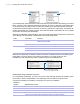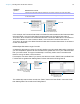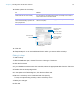User manual
Table Of Contents
- Contents
- Chapter 1 Introducing FileMaker Pro
- Chapter 2 Using FileMaker Pro
- About fields and records
- Opening and closing files
- Opening multiple windows per file
- Saving files
- About modes
- Viewing records
- Adding and duplicating records
- Deleting records
- Entering data
- Working with data in Table View
- Finding records
- Sorting records
- Previewing and printing files
- Backing up files
- Setting preferences
- Chapter 3 Designing and creating solutions
- Planning a solution
- Creating a FileMaker Pro file
- Creating and changing fields
- Setting options for fields
- Creating database tables
- Creating layouts and reports
- Working with layout themes
- Working with layout object, part, and background styles
- Setting up a layout to print records in columns
- Working with objects on a layout
- Working with fields on a layout
- Working with layout parts
- Creating and editing charts
- Chapter 4 Working with related tables and files
- Chapter 5 Sharing data
- Sharing databases on a network
- Importing and exporting data
- Supported import/export file formats
- Setting up recurring imports
- ODBC and JDBC
- Methods of importing data into an existing file
- About adding records
- About updating existing records
- About updating matching records
- About the importing process
- Converting a data file to a new FileMaker Pro file
- About the exporting process
- Working with external data sources
- Publishing solutions on the web
- Chapter 6 Protecting files
- Protecting databases with accounts and privilege sets
- Creating accounts and privilege sets
- Viewing extended privileges
- Authorizing access to files
- Security measures
- Enhancing physical security
- Enhancing operating system security
- Establishing network security
- Backing up databases and other important files
- Installing, running, and upgrading antivirus software
- Chapter 7 Using FileMaker Pro Advanced
- Index
Chapter 4 | Working with related tables and files 97
10. Select options for the lookup.
11. Click OK.
12. Repeat steps 5–11 for each additional field for which you want to define a lookup.
Editing lookups
To edit a lookup:
1. With the database open, choose File menu > Manage > Database.
2. Click the Fields tab.
3. If your database contains more than one table, select the appropriate table from the Table list.
4. Double-click the lookup target field.
5. In the Options for Field dialog box, click the Auto-Enter tab.
6. Be sure Looked-up value is selected and click Specify.
To stop or suspend using a lookup, clear Looked-up value.
7. Make your changes.
8. Click OK.
To Do this
Specify an action when values in the
match fields do not match exactly
For If no exact match, then, select an option to copy no value, copy
the next lower or next higher value that’s in the lookup source field, or
enter a fixed value to be used instead
Prevent null (empty) data in the lookup
source field from being copied to the
lookup target field
Select Don’t copy contents if empty. (Clear this option to allow empty
data to be copied.)
Select an option for
non-equal data in
match fields
Select the lookup
source field
Select the lookup’s
starting point
When selected, prevents null data
from being copied
Choose the related
table for the lookup