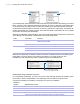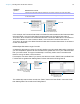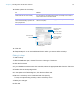User manual
Table Of Contents
- Contents
- Chapter 1 Introducing FileMaker Pro
- Chapter 2 Using FileMaker Pro
- About fields and records
- Opening and closing files
- Opening multiple windows per file
- Saving files
- About modes
- Viewing records
- Adding and duplicating records
- Deleting records
- Entering data
- Working with data in Table View
- Finding records
- Sorting records
- Previewing and printing files
- Backing up files
- Setting preferences
- Chapter 3 Designing and creating solutions
- Planning a solution
- Creating a FileMaker Pro file
- Creating and changing fields
- Setting options for fields
- Creating database tables
- Creating layouts and reports
- Working with layout themes
- Working with layout object, part, and background styles
- Setting up a layout to print records in columns
- Working with objects on a layout
- Working with fields on a layout
- Working with layout parts
- Creating and editing charts
- Chapter 4 Working with related tables and files
- Chapter 5 Sharing data
- Sharing databases on a network
- Importing and exporting data
- Supported import/export file formats
- Setting up recurring imports
- ODBC and JDBC
- Methods of importing data into an existing file
- About adding records
- About updating existing records
- About updating matching records
- About the importing process
- Converting a data file to a new FileMaker Pro file
- About the exporting process
- Working with external data sources
- Publishing solutions on the web
- Chapter 6 Protecting files
- Protecting databases with accounts and privilege sets
- Creating accounts and privilege sets
- Viewing extended privileges
- Authorizing access to files
- Security measures
- Enhancing physical security
- Enhancing operating system security
- Establishing network security
- Backing up databases and other important files
- Installing, running, and upgrading antivirus software
- Chapter 7 Using FileMaker Pro Advanced
- Index
Chapter 4 | Working with related tables and files 95
3. In the relationships graph, locate the relationship to edit, and double-click the indicator line
between the related tables to open the Edit Relationship dialog box.
Or, you can select the relationship in the graph and click to open the Edit Relationship dialog
box.
4. Edit tables and match fields for the relationship.
5. Select options for the relationship.
6. Click OK.
To Do this
Change a match field Select the new match field and click Change.
Add a match field Select the new match field and click Add.
Change the relational
operator
Select a new relational operator from the list and click Change.
See “Relationships using comparative operators” on page 91.
Duplicate a pair of
relationship criteria
Select the paired criteria from the list in the middle part of the dialog box and click
Duplicate.
Delete a pair of relationship
criteria
Select the paired criteria from the list in the middle part of the dialog box and click
Delete or click the relationships graph and click Delete.
To Select
Add a related record (to the related table)
whenever you enter data into a related field
in a record of the current table. (See
“Adding and duplicating records” on
page 22.)
Allow creation of related records in this table via this
relationship.
When this option is selected, entering data in a related field that has
no corresponding related record creates a related record based on
the match field in the current table.
Delete matching records (in the related
table) whenever you delete a matching
record in the current table. (See “Deleting
records” on page 24.)
Delete related records in this table when a record is deleted in
the other table.
This option deletes related records even when you’re browsing a
layout that doesn’t display the related records.
Sort related records. Sort records. Then, in the left list in the Sort Records dialog box,
double-click the fields to sort. To change the order in which fields are
sorted, drag fields in the right list into the order you want. Select
other options, then click OK.
Selecting this option does not affect the sort order in the related file.
Select options for the
tables in the relationship
Select the relational
operator