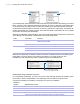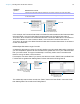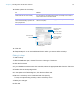User manual
Table Of Contents
- Contents
- Chapter 1 Introducing FileMaker Pro
- Chapter 2 Using FileMaker Pro
- About fields and records
- Opening and closing files
- Opening multiple windows per file
- Saving files
- About modes
- Viewing records
- Adding and duplicating records
- Deleting records
- Entering data
- Working with data in Table View
- Finding records
- Sorting records
- Previewing and printing files
- Backing up files
- Setting preferences
- Chapter 3 Designing and creating solutions
- Planning a solution
- Creating a FileMaker Pro file
- Creating and changing fields
- Setting options for fields
- Creating database tables
- Creating layouts and reports
- Working with layout themes
- Working with layout object, part, and background styles
- Setting up a layout to print records in columns
- Working with objects on a layout
- Working with fields on a layout
- Working with layout parts
- Creating and editing charts
- Chapter 4 Working with related tables and files
- Chapter 5 Sharing data
- Sharing databases on a network
- Importing and exporting data
- Supported import/export file formats
- Setting up recurring imports
- ODBC and JDBC
- Methods of importing data into an existing file
- About adding records
- About updating existing records
- About updating matching records
- About the importing process
- Converting a data file to a new FileMaker Pro file
- About the exporting process
- Working with external data sources
- Publishing solutions on the web
- Chapter 6 Protecting files
- Protecting databases with accounts and privilege sets
- Creating accounts and privilege sets
- Viewing extended privileges
- Authorizing access to files
- Security measures
- Enhancing physical security
- Enhancing operating system security
- Establishing network security
- Backing up databases and other important files
- Installing, running, and upgrading antivirus software
- Chapter 7 Using FileMaker Pro Advanced
- Index
Chapter 4 | Working with related tables and files 94
Creating relationships
To create a relationship:
1. With the database open, choose File menu > Manage > Database.
2. In the Manage Database dialog box, click the Relationships tab.
3. In the relationships graph, locate the two tables you will be using for this relationship.
They can appear anywhere on the graph but they must be present on the graph in order to
create the relationship. For self-joining relationships, locate the single table; FileMaker
Pro will
create the second table occurrence for you.
4. Drag a field in one of the tables to the corresponding match field in the other table.
Or, you can click to open the Edit Relationship dialog box and create a relationship.
5. Repeat step 4 for each match field you intend to use in this relationship.
For more information about match fields, see “About match fields for relationships” on page 88.
6. Click OK to save your changes and close the relationships graph.
Changing relationships
After you have created a relationship, you can add or change match fields, change relational
operators, and set options for creating, deleting, and sorting related records.
To change a relationship:
1. With the database open, choose File menu > Manage > Database.
2. In the Manage Database dialog box, click the Relationships tab.
Add a table
Create a relationship
Edit a selected object
Delete selected
objects
Enlarge or reduce the
view of the graph
Change the alignment
of selected objects
Move the pointer to the
arrow icon to display
the names of the
source table and
source file
Click once to collapse all
but the match fields.
Click again to collapse
all but the table name.
Click again to return the
table to its original size
Show page breaks
Display the Print Setup
(Windows) or Page
Setup (OS X) dialog box
Change the color of
selected objects
Add a text note to the
graph
Duplicate selected
objects
Show 1-away tables or tables
with the same source
Click to display or
collapse a text note
Match fields are
shown in
italics in their tables
The relationships graph