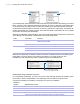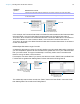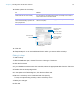User manual
Table Of Contents
- Contents
- Chapter 1 Introducing FileMaker Pro
- Chapter 2 Using FileMaker Pro
- About fields and records
- Opening and closing files
- Opening multiple windows per file
- Saving files
- About modes
- Viewing records
- Adding and duplicating records
- Deleting records
- Entering data
- Working with data in Table View
- Finding records
- Sorting records
- Previewing and printing files
- Backing up files
- Setting preferences
- Chapter 3 Designing and creating solutions
- Planning a solution
- Creating a FileMaker Pro file
- Creating and changing fields
- Setting options for fields
- Creating database tables
- Creating layouts and reports
- Working with layout themes
- Working with layout object, part, and background styles
- Setting up a layout to print records in columns
- Working with objects on a layout
- Working with fields on a layout
- Working with layout parts
- Creating and editing charts
- Chapter 4 Working with related tables and files
- Chapter 5 Sharing data
- Sharing databases on a network
- Importing and exporting data
- Supported import/export file formats
- Setting up recurring imports
- ODBC and JDBC
- Methods of importing data into an existing file
- About adding records
- About updating existing records
- About updating matching records
- About the importing process
- Converting a data file to a new FileMaker Pro file
- About the exporting process
- Working with external data sources
- Publishing solutions on the web
- Chapter 6 Protecting files
- Protecting databases with accounts and privilege sets
- Creating accounts and privilege sets
- Viewing extended privileges
- Authorizing access to files
- Security measures
- Enhancing physical security
- Enhancing operating system security
- Establishing network security
- Backing up databases and other important files
- Installing, running, and upgrading antivirus software
- Chapter 7 Using FileMaker Pro Advanced
- Index
Chapter 4 | Working with related tables and files 93
For example:
Another example:
Self-joining relationships
A self-join is a relationship in which both match fields are defined in the same table. Define a self-
join to create relationships between records in the same table. Use a self-join in a portal on a
layout of the current table to display a subset of data that is in the current table, such as all the
employees of each manager.
When you define a self-joining relationship in the relationships graph, FileMaker Pro generates a
second occurrence of the table upon which you are basing the self-join. FileMaker
Pro does this
to prevent the relationships graph from forming a cycle, which would make it impossible to
evaluate the relationship.
This relationship returns related records in Table G when the value in Text Field G1 is the same
as the value in Text Field G2.
Working with the relationships graph
Use the relationships graph to create, change, and view the relationships in your database file.
The relationships graph lets you duplicate tables and relationships, resize and align tables, and
add text notes. You can highlight tables that are connected to the selected table via a 1-away
relationship, and you can highlight tables that have the same source table as the currently
selected table.
By default, the relationships graph displays all of the tables in your current database file. You can
add tables from other FileMaker
Pro files or external ODBC data sources, add more than one
occurrence of the same table to the graph, or remove tables from the graph using the buttons at
the bottom of the graph.
Note When the table is from an external ODBC data source, the name of the table is typeset in
italics in the relationships graph. To display information about the external data source, move the
pointer over the arrow to the left of the table name.
If fields Contain values These related records are returned from Table F
Starting Date E 11/01/2014 11/14/2014
11/27/2014
Ending Date E 12/01/2014
If fields Contain values These related records are returned from Table F
Starting Date E 12/01/2014 12/02/2014
12/15/2014
12/17/2014
12/26/2014
Ending Date E 01/01/2015
Self-joining relationship
Match field
Match field