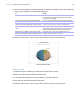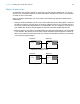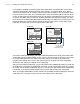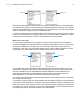User manual
Table Of Contents
- Contents
- Chapter 1 Introducing FileMaker Pro
- Chapter 2 Using FileMaker Pro
- About fields and records
- Opening and closing files
- Opening multiple windows per file
- Saving files
- About modes
- Viewing records
- Adding and duplicating records
- Deleting records
- Entering data
- Working with data in Table View
- Finding records
- Sorting records
- Previewing and printing files
- Backing up files
- Setting preferences
- Chapter 3 Designing and creating solutions
- Planning a solution
- Creating a FileMaker Pro file
- Creating and changing fields
- Setting options for fields
- Creating database tables
- Creating layouts and reports
- Working with layout themes
- Working with layout object, part, and background styles
- Setting up a layout to print records in columns
- Working with objects on a layout
- Working with fields on a layout
- Working with layout parts
- Creating and editing charts
- Chapter 4 Working with related tables and files
- Chapter 5 Sharing data
- Sharing databases on a network
- Importing and exporting data
- Supported import/export file formats
- Setting up recurring imports
- ODBC and JDBC
- Methods of importing data into an existing file
- About adding records
- About updating existing records
- About updating matching records
- About the importing process
- Converting a data file to a new FileMaker Pro file
- About the exporting process
- Working with external data sources
- Publishing solutions on the web
- Chapter 6 Protecting files
- Protecting databases with accounts and privilege sets
- Creating accounts and privilege sets
- Viewing extended privileges
- Authorizing access to files
- Security measures
- Enhancing physical security
- Enhancing operating system security
- Establishing network security
- Backing up databases and other important files
- Installing, running, and upgrading antivirus software
- Chapter 7 Using FileMaker Pro Advanced
- Index
Chapter 4 | Working with related tables and files 90
Because the relationship is defined to allow the creation of related records in the Contacts table,
the Customer ID number from a Customers record will be automatically inserted in the Customer
ID field in the Contacts table in each new related record. This allows many records in the Contacts
table to be related to a single record in the Customers table.
You can then add a portal to the Contacts table on the Customer layout. When you enter a phone
number or an email address in an empty portal row in the Customers table, FileMaker
Pro creates
a related record for that phone number or email address in the Contacts table.
Multi-criteria relationships
In a multi-criteria relationship, you increase the number of match fields, which increases the
criteria that FileMaker
Pro evaluates before successfully joining related records. In a multi-criteria
relationship, FileMaker
Pro compares the values from each match field on each side of the
relationship in the order in which the fields appear. This is called an AND comparison; to match
successfully, every match field must find a corresponding value in the other table.
In this relationship, both TextFieldA and NumberFieldA are match fields to TableB. A record in
TableA with a TextFieldA value of Blue and a NumberFieldA value of 123 will only match those
records in TableB where both TextFieldB and NumberFieldB have values of Blue and 123,
respectively. If TextFieldA and TextFieldB have matching values, but NumberFieldA and
NumberFieldB do not, no related records are returned by the relationship.
Use a multi-criteria relationship to relate two tables based on more than one common value, such
as a customer ID and a date.
For example, a catering equipment rental database has three tables: Equipment, a static table that
stores equipment rental inventory; Customers, which stores customer names and addresses; and
Catering Line Items, which stores a record of each equipment rental, including the equipment ID,
the customer ID, and the event date. The purpose of this database is to track equipment rentals
and display all rentals by a selected customer on a selected date.
Match field
Match field
Match fields
Match fields