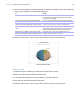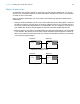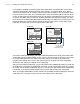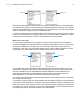User manual
Table Of Contents
- Contents
- Chapter 1 Introducing FileMaker Pro
- Chapter 2 Using FileMaker Pro
- About fields and records
- Opening and closing files
- Opening multiple windows per file
- Saving files
- About modes
- Viewing records
- Adding and duplicating records
- Deleting records
- Entering data
- Working with data in Table View
- Finding records
- Sorting records
- Previewing and printing files
- Backing up files
- Setting preferences
- Chapter 3 Designing and creating solutions
- Planning a solution
- Creating a FileMaker Pro file
- Creating and changing fields
- Setting options for fields
- Creating database tables
- Creating layouts and reports
- Working with layout themes
- Working with layout object, part, and background styles
- Setting up a layout to print records in columns
- Working with objects on a layout
- Working with fields on a layout
- Working with layout parts
- Creating and editing charts
- Chapter 4 Working with related tables and files
- Chapter 5 Sharing data
- Sharing databases on a network
- Importing and exporting data
- Supported import/export file formats
- Setting up recurring imports
- ODBC and JDBC
- Methods of importing data into an existing file
- About adding records
- About updating existing records
- About updating matching records
- About the importing process
- Converting a data file to a new FileMaker Pro file
- About the exporting process
- Working with external data sources
- Publishing solutions on the web
- Chapter 6 Protecting files
- Protecting databases with accounts and privilege sets
- Creating accounts and privilege sets
- Viewing extended privileges
- Authorizing access to files
- Security measures
- Enhancing physical security
- Enhancing operating system security
- Establishing network security
- Backing up databases and other important files
- Installing, running, and upgrading antivirus software
- Chapter 7 Using FileMaker Pro Advanced
- Index
Chapter 4 | Working with related tables and files 89
Single-criteria relationships
In a single-criteria relationship, data in one field is matched to data in another field.
For example, a record in either table is related to any record in the other table when the values
TextFieldA and TextFieldB are the same.
Use a single-criteria relationship to relate two tables based on a single common value, such as a
serial number or an ID number. For example, a database has two tables: Customers, which stores
names and addresses, and Contacts, which stores phone numbers, types of phone numbers
(such as work, home, fax, and so on), and email addresses. The data is split between two tables
because a single customer can have multiple phone numbers and email addresses.
The tables have the following fields:
The Customer ID field is the match field in the relationship between the two tables. In the
Customers table, the Customer ID field is set to auto-enter a serial number, giving each record in
the Customers table a unique ID number. In the Contacts table, the Customer ID is a simple
number field.
Table Field name Comment
Customers Customer ID Number field, auto-enter serial number; this will be the match
field in the Customers table
First Name Text field
Last Name Text field
Address1 Text field
City Text field
State Text field
Country Text field
Contacts Phone Number Text field
Phone Type Text field
Email Address Text field
Email Type Text field
Customer ID Number field; this will be the match field in the Contacts table
Match field
Match field