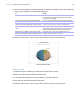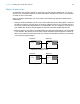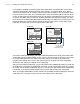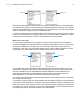User manual
Table Of Contents
- Contents
- Chapter 1 Introducing FileMaker Pro
- Chapter 2 Using FileMaker Pro
- About fields and records
- Opening and closing files
- Opening multiple windows per file
- Saving files
- About modes
- Viewing records
- Adding and duplicating records
- Deleting records
- Entering data
- Working with data in Table View
- Finding records
- Sorting records
- Previewing and printing files
- Backing up files
- Setting preferences
- Chapter 3 Designing and creating solutions
- Planning a solution
- Creating a FileMaker Pro file
- Creating and changing fields
- Setting options for fields
- Creating database tables
- Creating layouts and reports
- Working with layout themes
- Working with layout object, part, and background styles
- Setting up a layout to print records in columns
- Working with objects on a layout
- Working with fields on a layout
- Working with layout parts
- Creating and editing charts
- Chapter 4 Working with related tables and files
- Chapter 5 Sharing data
- Sharing databases on a network
- Importing and exporting data
- Supported import/export file formats
- Setting up recurring imports
- ODBC and JDBC
- Methods of importing data into an existing file
- About adding records
- About updating existing records
- About updating matching records
- About the importing process
- Converting a data file to a new FileMaker Pro file
- About the exporting process
- Working with external data sources
- Publishing solutions on the web
- Chapter 6 Protecting files
- Protecting databases with accounts and privilege sets
- Creating accounts and privilege sets
- Viewing extended privileges
- Authorizing access to files
- Security measures
- Enhancing physical security
- Enhancing operating system security
- Establishing network security
- Backing up databases and other important files
- Installing, running, and upgrading antivirus software
- Chapter 7 Using FileMaker Pro Advanced
- Index
Chapter 4 | Working with related tables and files 88
About the relationships graph
When you work with tables in the relationships graph, you organize your view of your data. Tables
shown in the relationships graph can be located in the current FileMaker
Pro file, in an external
FileMaker
Pro file, or in an external ODBC data source.
Each table occurrence in the relationships graph represents a separate view into your data. When
you join two tables, you are leveraging the two existing views to create a third view. As you add
tables to your relationships, each successive table represents an additional set of criteria that must
be met before related data can be accessed in that relationship.
You can create a relationship between any two tables in the relationships graph, but the relationship
must not create a cycle, or closed loop between tables. That is, each series of relationships must
have a starting table and an ending table, and those tables must be different tables.
Because each relationship represents an additional set of criteria, you must be aware of your
context within the relationships graph. Context is the point in the graph from which a relationship
is evaluated. Because the graph is never a cycle, each point along the graph offers a different
perspective into your data.
Because FileMaker Pro does not permit you to create cycles within the relationships graph, any
attempt to create a cycle causes FileMaker
Pro to generate a new, uniquely named table
occurrence. A new occurrence functions like any other occurrence in the graph and allows you to
continue with your new relationship.
About match fields for relationships
When you create a relationship between tables, you choose one or more fields in each table as
match fields. Match fields usually have common values. In a typical relationship, a record in one
table will be related to records in another table that share a common match field value.
For example, a Customers table and an Invoices table can each use the field Customer ID to
uniquely identify each customer and purchase. If the two tables are related using Customer ID as
the match field, a record in the Customers table can display a portal showing each invoice with a
matching Customer ID, and in the Invoices table, each invoice with the same Customer ID can
display consistent customer data.
The match fields used in a relationship can have different names. Match fields can be any field
type except container or summary.
Types of relationships
When you join two tables using a relationship, you establish criteria that FileMaker Pro uses to
display or access related records.
Your criteria can be simple, such as matching a field in Table A with a field in Table B, or more
complex. A more complex relationship definition will usually return a narrower set of related
records. Examples of complex relationships include using multiple match fields on one or both
sides of the relationship, comparing match fields using non-equal relational operators, or using
calculated match fields.