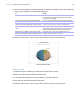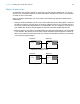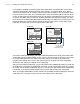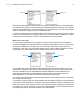User manual
Table Of Contents
- Contents
- Chapter 1 Introducing FileMaker Pro
- Chapter 2 Using FileMaker Pro
- About fields and records
- Opening and closing files
- Opening multiple windows per file
- Saving files
- About modes
- Viewing records
- Adding and duplicating records
- Deleting records
- Entering data
- Working with data in Table View
- Finding records
- Sorting records
- Previewing and printing files
- Backing up files
- Setting preferences
- Chapter 3 Designing and creating solutions
- Planning a solution
- Creating a FileMaker Pro file
- Creating and changing fields
- Setting options for fields
- Creating database tables
- Creating layouts and reports
- Working with layout themes
- Working with layout object, part, and background styles
- Setting up a layout to print records in columns
- Working with objects on a layout
- Working with fields on a layout
- Working with layout parts
- Creating and editing charts
- Chapter 4 Working with related tables and files
- Chapter 5 Sharing data
- Sharing databases on a network
- Importing and exporting data
- Supported import/export file formats
- Setting up recurring imports
- ODBC and JDBC
- Methods of importing data into an existing file
- About adding records
- About updating existing records
- About updating matching records
- About the importing process
- Converting a data file to a new FileMaker Pro file
- About the exporting process
- Working with external data sources
- Publishing solutions on the web
- Chapter 6 Protecting files
- Protecting databases with accounts and privilege sets
- Creating accounts and privilege sets
- Viewing extended privileges
- Authorizing access to files
- Security measures
- Enhancing physical security
- Enhancing operating system security
- Establishing network security
- Backing up databases and other important files
- Installing, running, and upgrading antivirus software
- Chapter 7 Using FileMaker Pro Advanced
- Index
Chapter 3 | Designing and creating solutions 83
4. You can choose settings in the Chart inspector on the right to modify the chart, and preview the
result of your changes in the Chart Setup dialog box.
5. Choose Layouts menu > Save Layout, then click Exit Layout in the layout bar.
Editing a chart
1. Choose the layout containing the chart from the Layout pop-up menu.
2. Switch to Layout mode and double-click the chart.
3. In the Chart Setup dialog box, change settings in the Chart inspector.
4. Click Done to close the Chart Setup dialog box.
5. Choose Layouts menu > Save Layout, then click Exit Layout in the layout bar.
To Do this
Add a title to the chart With the Chart options displayed, for Title, type or change
the chart title, or click to specify a title. For example,
“Accounts by Company.”
Choose a chart type and specify the data series For Type, choose a chart type. For example, choose Pie.
Change data labels, show or hide tick marks and
set tick mark scale (if applicable), and format data
Select additional chart options. For example, select Show
Legend, Show values on chart, and Percentages.
Change the color scheme, legend, or fonts in the
chart
Click Styles, then make your changes. For example,
choose Shaded-3D for the chart style, Earth for the color
scheme, and Arial boldface black for the font settings.
Specify the type of data the chart uses (records in
the found set, delimited records, or related records)
Click Data Source, then choose a data source. For
example, choose Current Found Set.
Chart in a layout in Browse mode