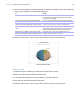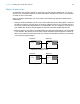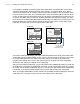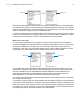User manual
Table Of Contents
- Contents
- Chapter 1 Introducing FileMaker Pro
- Chapter 2 Using FileMaker Pro
- About fields and records
- Opening and closing files
- Opening multiple windows per file
- Saving files
- About modes
- Viewing records
- Adding and duplicating records
- Deleting records
- Entering data
- Working with data in Table View
- Finding records
- Sorting records
- Previewing and printing files
- Backing up files
- Setting preferences
- Chapter 3 Designing and creating solutions
- Planning a solution
- Creating a FileMaker Pro file
- Creating and changing fields
- Setting options for fields
- Creating database tables
- Creating layouts and reports
- Working with layout themes
- Working with layout object, part, and background styles
- Setting up a layout to print records in columns
- Working with objects on a layout
- Working with fields on a layout
- Working with layout parts
- Creating and editing charts
- Chapter 4 Working with related tables and files
- Chapter 5 Sharing data
- Sharing databases on a network
- Importing and exporting data
- Supported import/export file formats
- Setting up recurring imports
- ODBC and JDBC
- Methods of importing data into an existing file
- About adding records
- About updating existing records
- About updating matching records
- About the importing process
- Converting a data file to a new FileMaker Pro file
- About the exporting process
- Working with external data sources
- Publishing solutions on the web
- Chapter 6 Protecting files
- Protecting databases with accounts and privilege sets
- Creating accounts and privilege sets
- Viewing extended privileges
- Authorizing access to files
- Security measures
- Enhancing physical security
- Enhancing operating system security
- Establishing network security
- Backing up databases and other important files
- Installing, running, and upgrading antivirus software
- Chapter 7 Using FileMaker Pro Advanced
- Index
Chapter 3 | Designing and creating solutions 82
Creating a chart
The following steps describe how to create a quick chart, which FileMaker Pro sets up for you
based on the field(s) you’ve selected in Browse mode. When you create a quick chart,
FileMaker
Pro sets up the chart based on the selected fields, field type, the contents of the active
field, and the sort order you specified.
Note You can also create charts in Layout mode.
The following example describes how to create a chart that counts and compares the number of
customers in each company that has an account with your business.
1. Open the file in which to add the chart, then switch to Table View.
2. Sort the column containing the data to emphasize.
For example, to emphasize your customers’ companies, right-click the Company column and
choose Sort Ascending.
3. Choose the column containing the data to compare.
For example, to compare the number of customers in each company, right-click the Last Name
column and choose Chart
> Chart Last Name by Company.
The Chart Setup dialog box appears with a preview of a column chart that shows the number
of customers in each company.
Area chart Compare data that trends over time while emphasizing highs, lows, and movement
between data points. For example, show sales totals or averages.
Scatter chart Plot x and y coordinates as individual values to reveal correlation patterns. For example,
compare target wait time to actual wait time at a call center.
Bubble chart Compare individual data points in terms of size. For example, compare market share by
charting the number of products sold, sales figures per product, and percentage of total
sales in each data point.
Use To
Chart preview
Specify the chart type
and data series
Specify the records
to chart
The preview updates as
you change settings in the
Chart inspector
Change the chart’s
appearance